How to Install Software from the Microsoft Azure Education Hub
Learn how to download software from the Microsoft Azure Education Hub.
Step 1: Log in to myStevens, on your homepage select the Azure Education Hub icon.
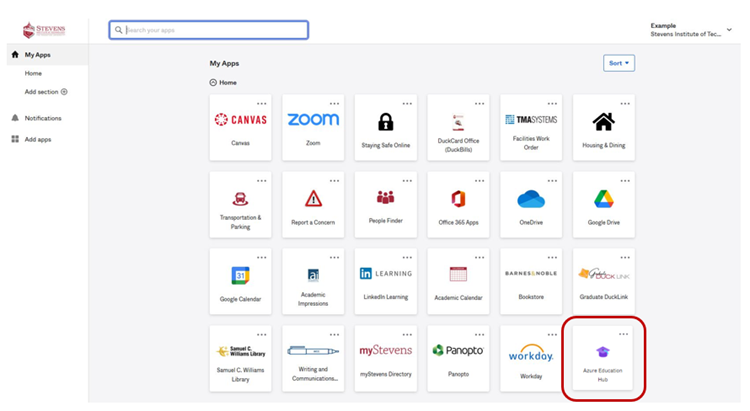
Step 2: You will be taken to a "Get Started" page in the Azure Education Hub
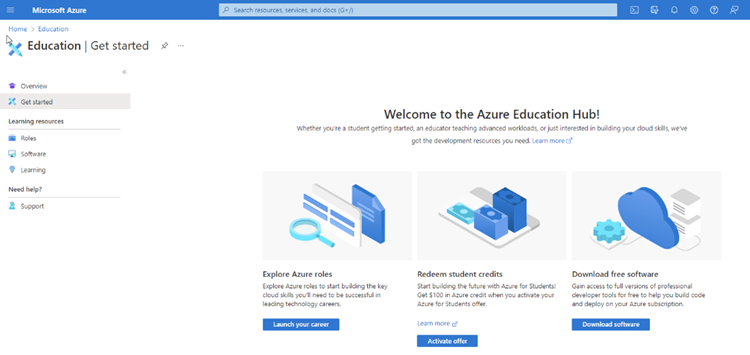
Step 3: Select Software on the left-hand menu under Learning resources. Download any of the software you think could enhance and benefit your learning experience at Stevens.
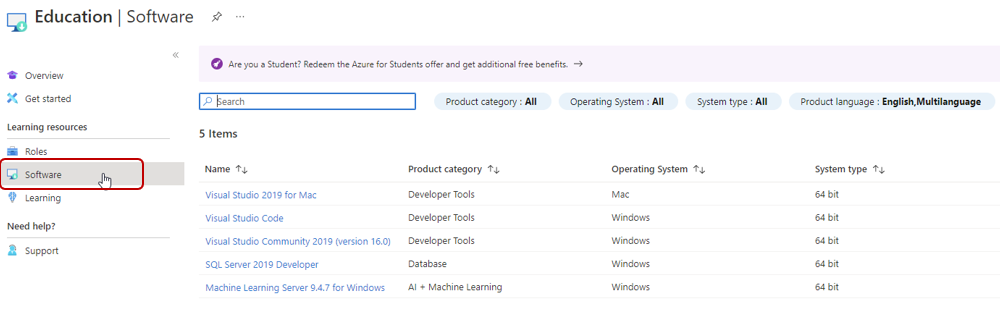
Experiencing an issue or need additional support? contact our OneIT Team by