Installing Aspen
Aspen is a suite of software tools for process simulation, design, and optimization in the chemical and energy industries. It is used by engineers and scientists to model and analyze various processes, such as chemical reactions, heat transfer, and fluid flow. Learn how to install Aspen on Windows.
Note: Available for Windows only. If you are a Mac or Linux user, please log into https://stevens.apporto.com/ to utilize this software.
To access Aspen 8.8 off campus you must connect to the Stevens VPN first.
Step 1: Go to https://software.stevens.edu and click on Windows Software on the top menu bar
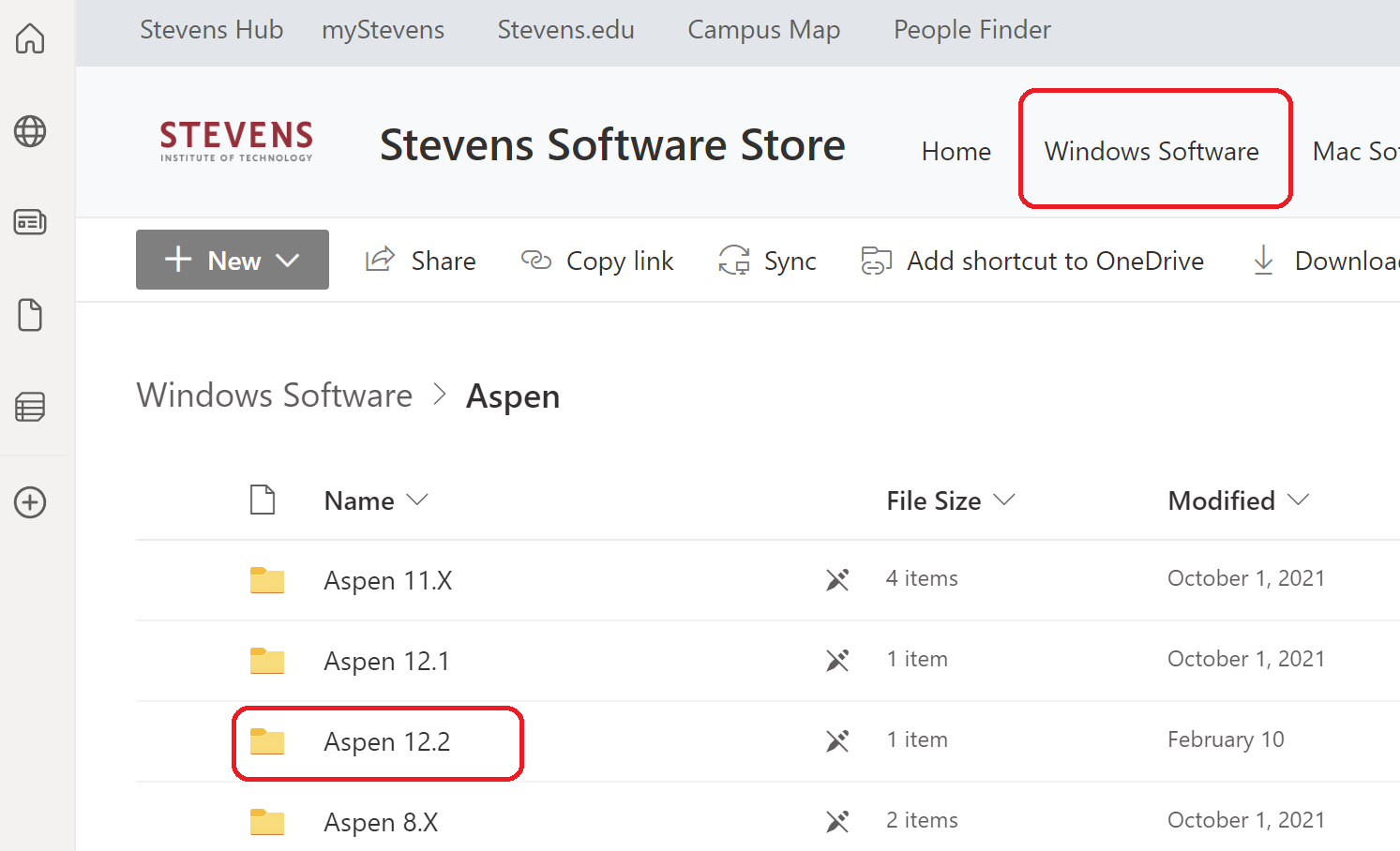
Step 2: Select Aspen 12.2 folder and select Download
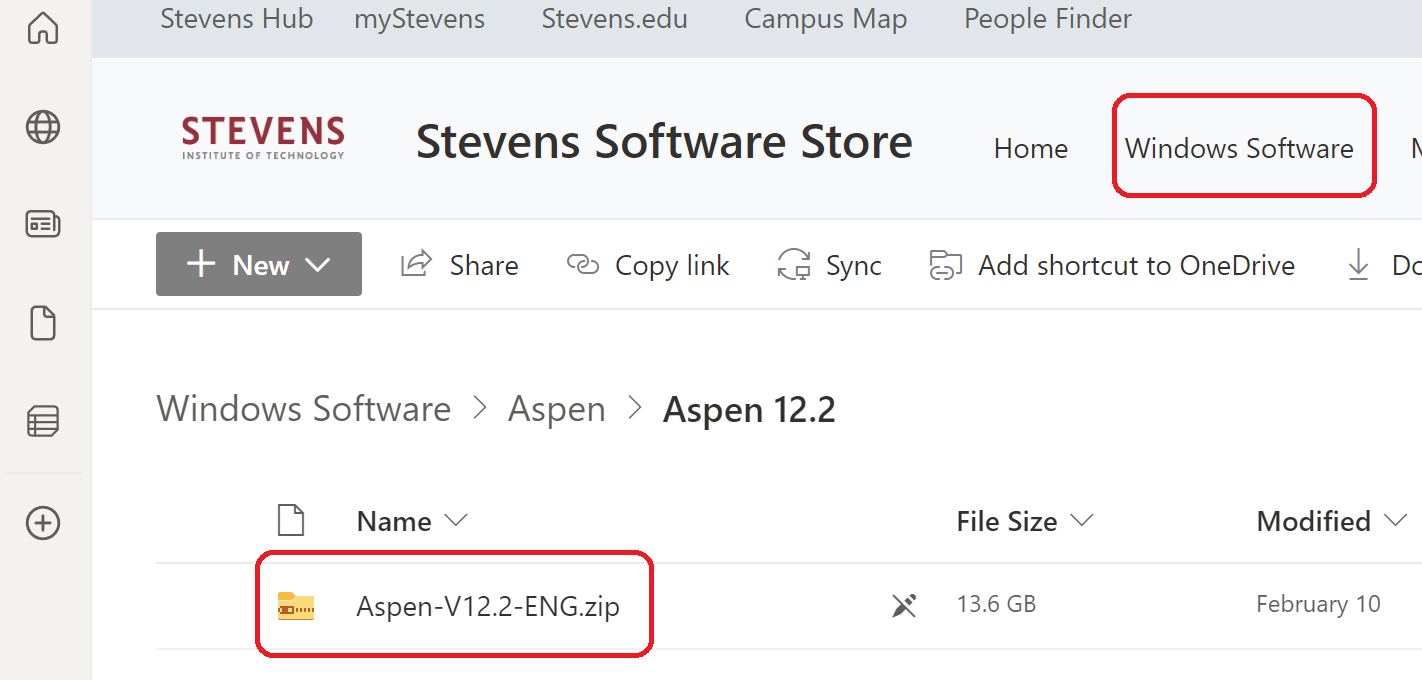
Step 3: A pop-up window will appear to download the zipped folder. Select Save File and then OK
Step 4: Open and extract the files from the download and click on the *.exe file. In the installer screen select Install aspenONE products
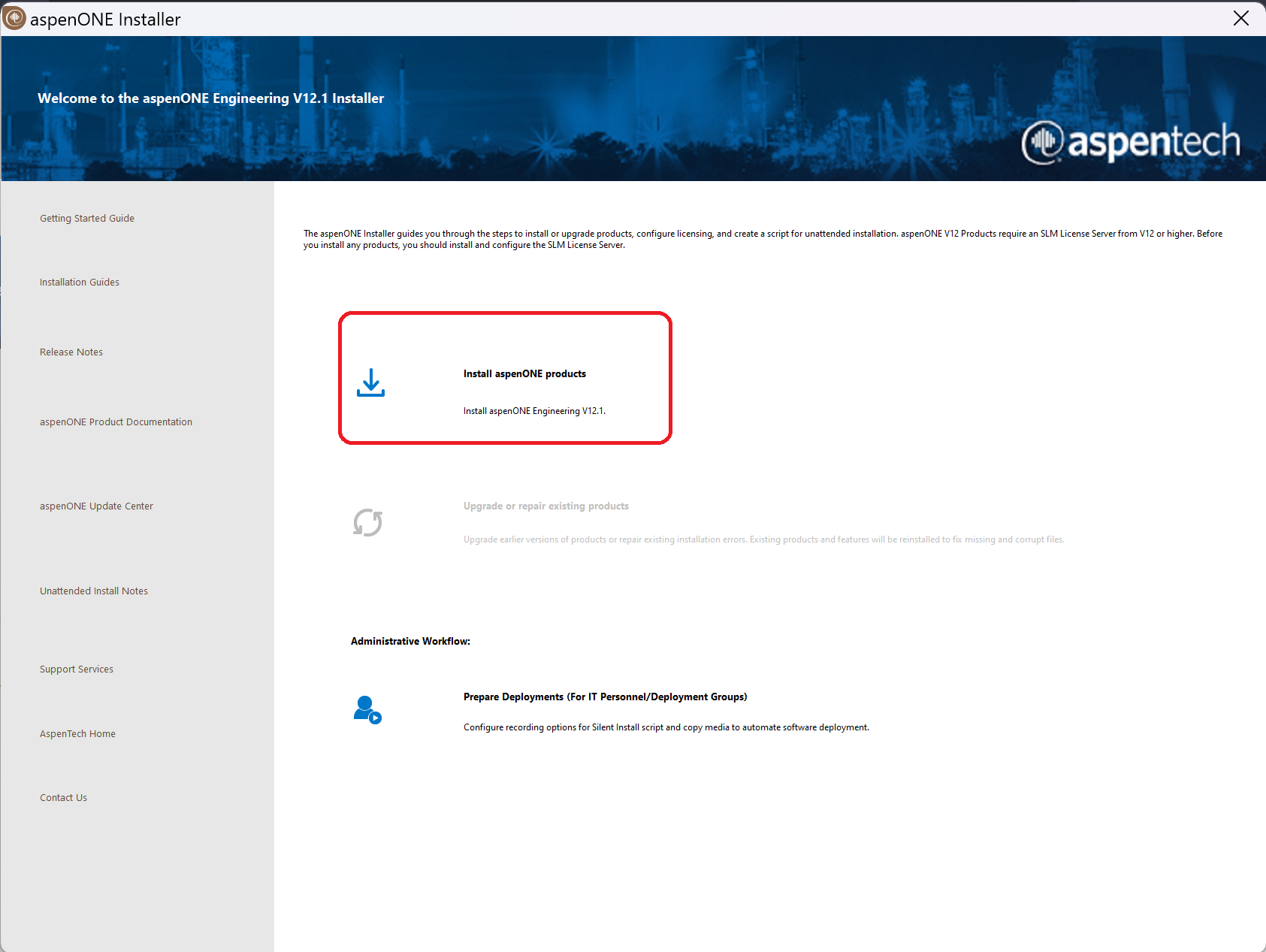
Step 5: Check the box next to I accept the terms of this agreement and select Next
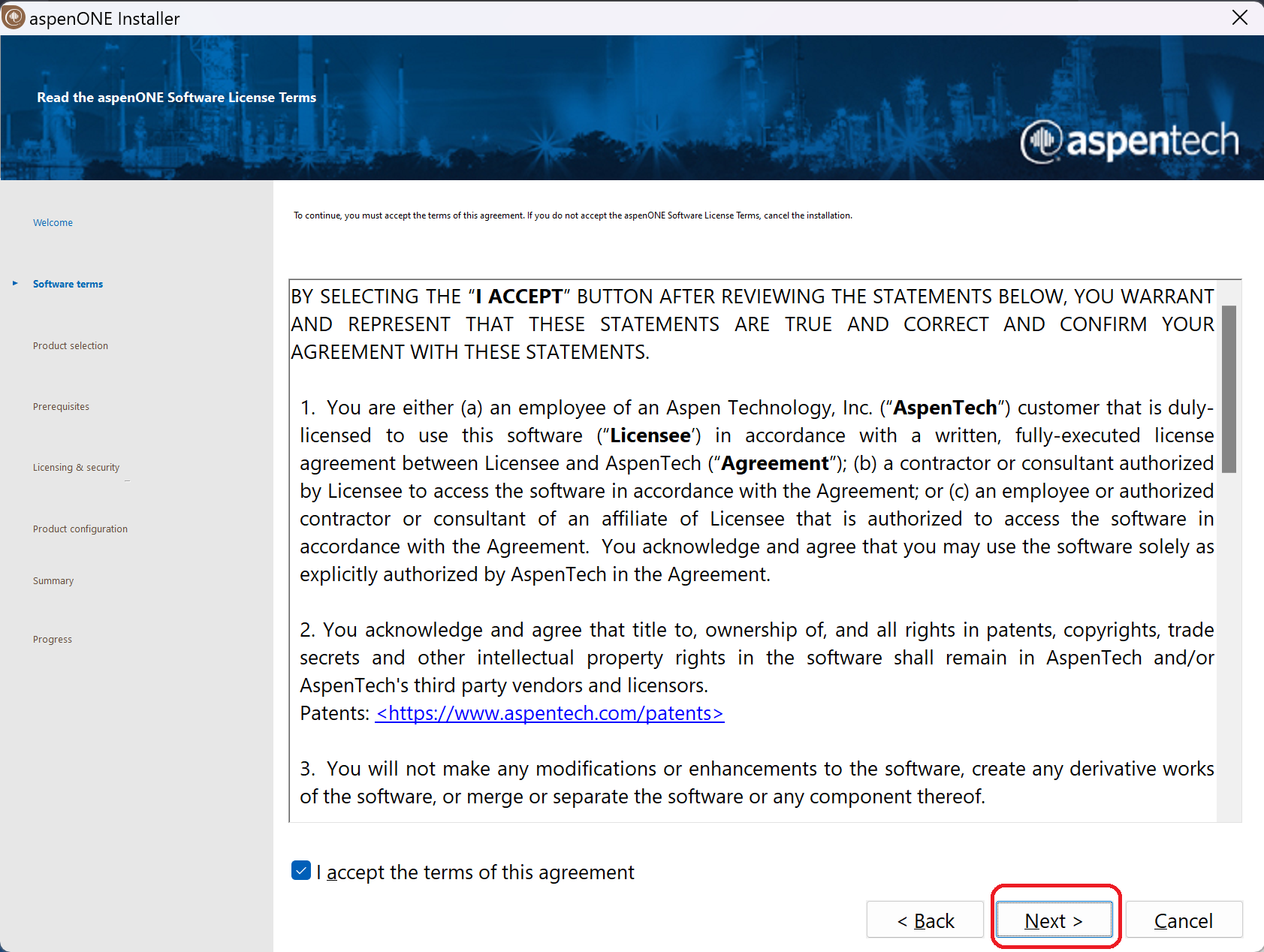
Step 6: Check the box next to Process Modeling (Aspen Plus) and select Next
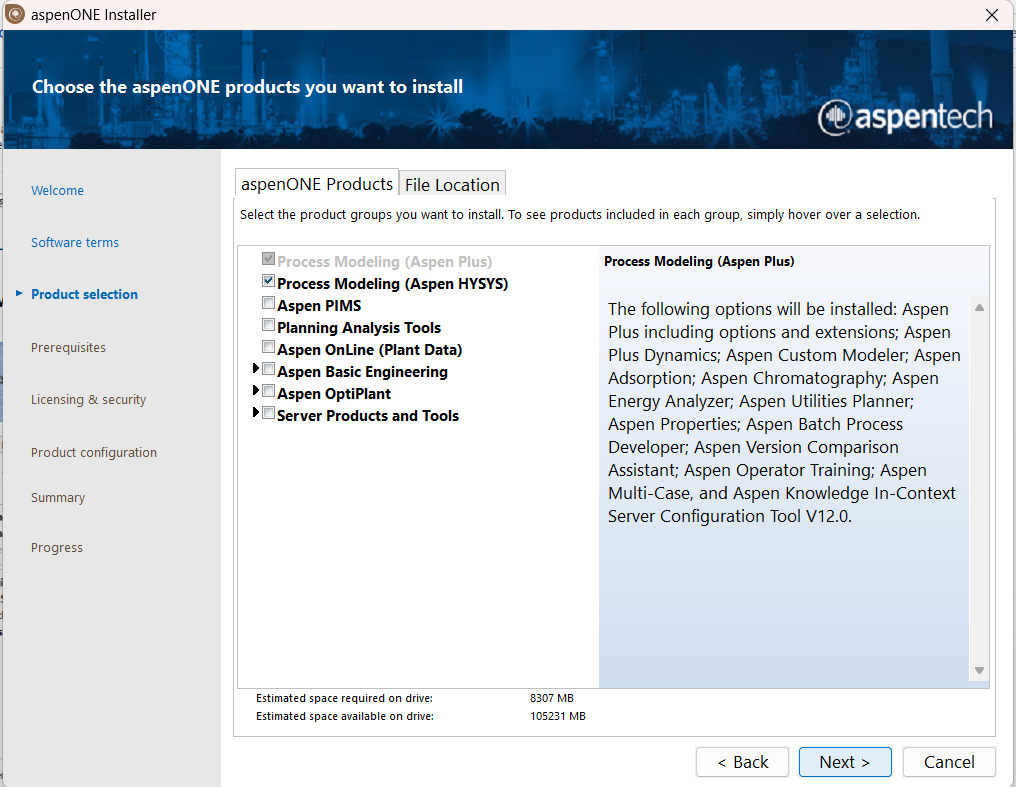
Step 7: In the server address box enter lm2server.campus.stevens-tech.edu select Add Server
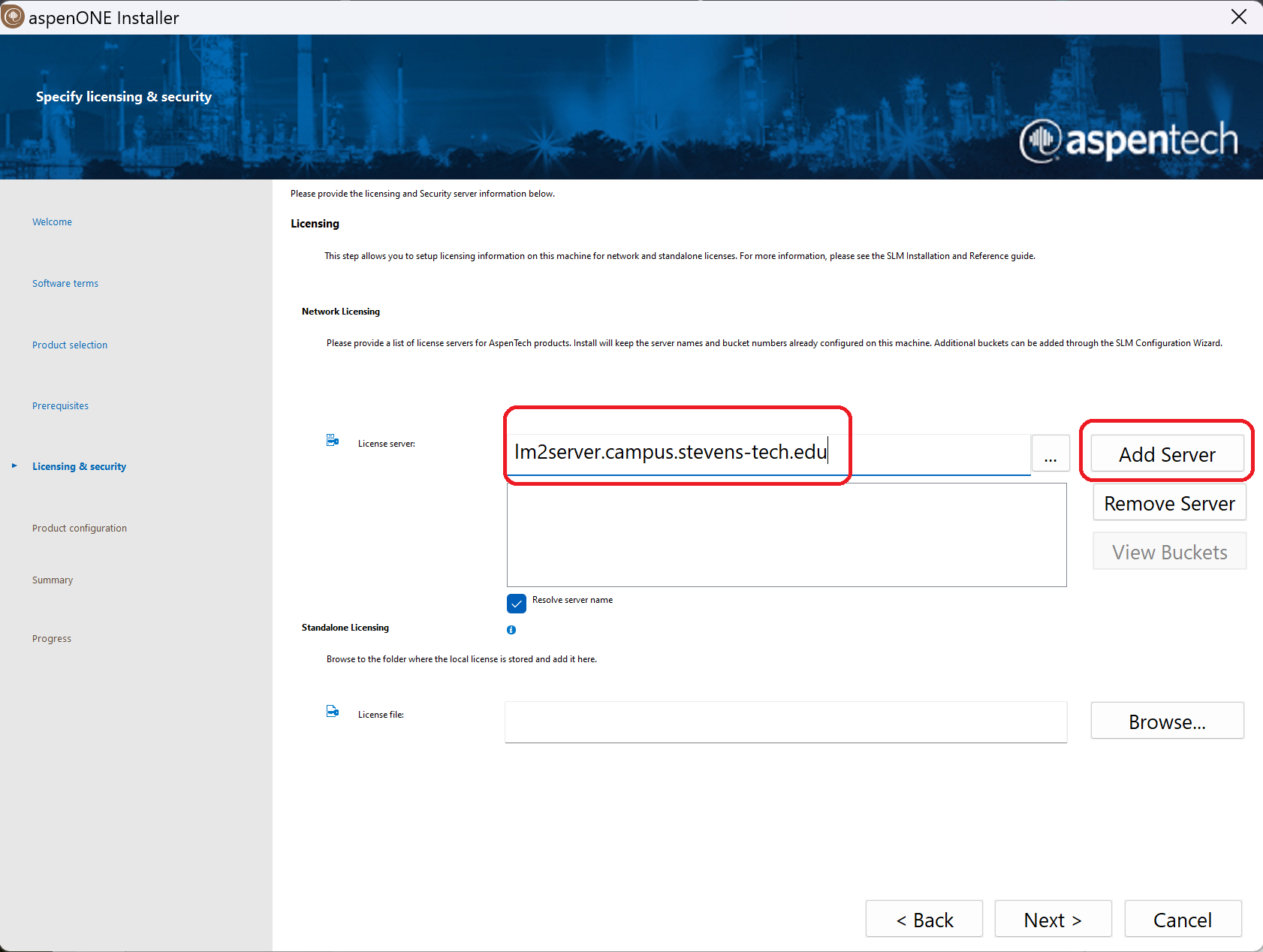
Step 8: Select Next
Step 9: Select Install Now
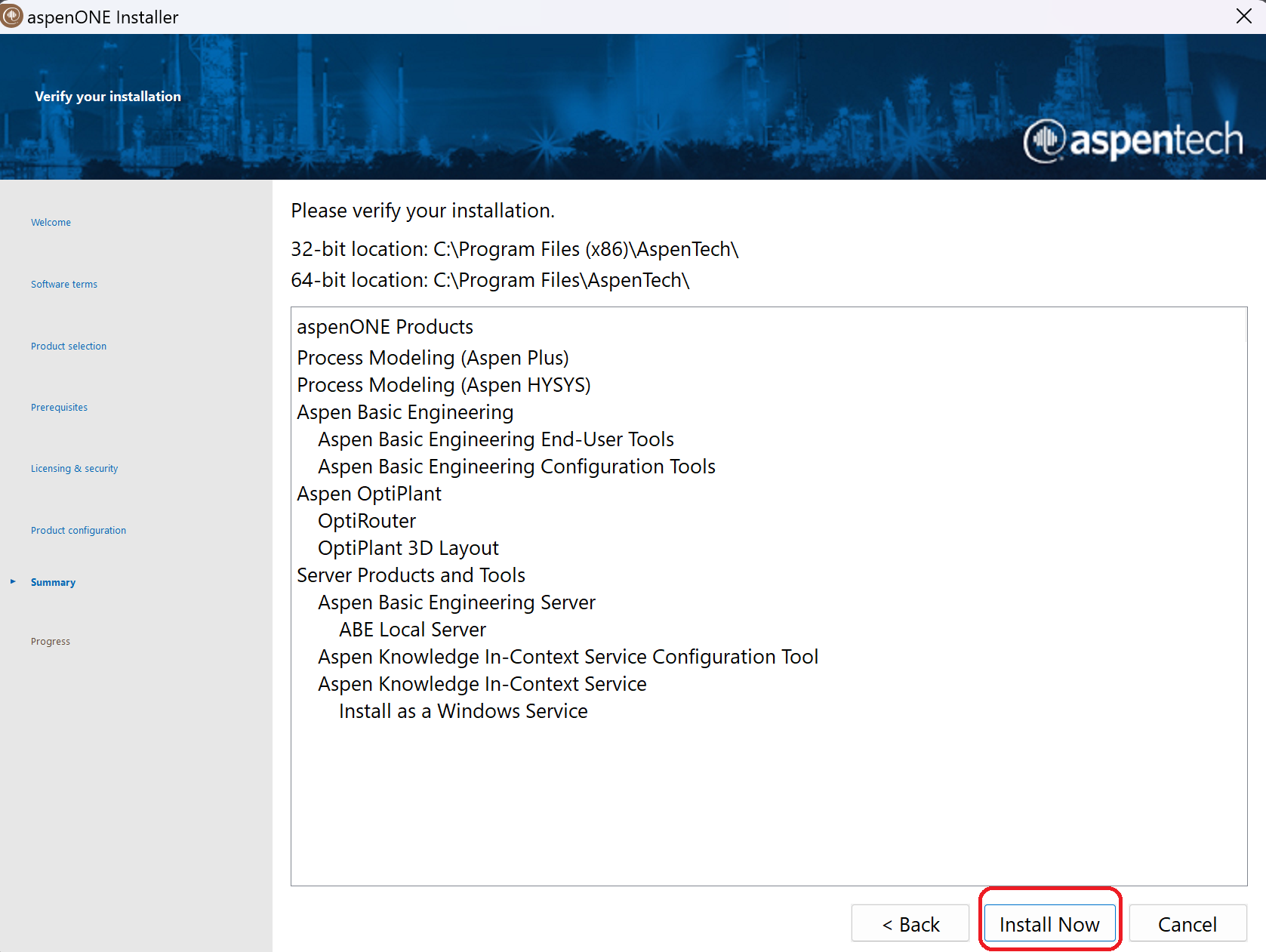
Step 11: Select Finish, Aspen is now successfully installed
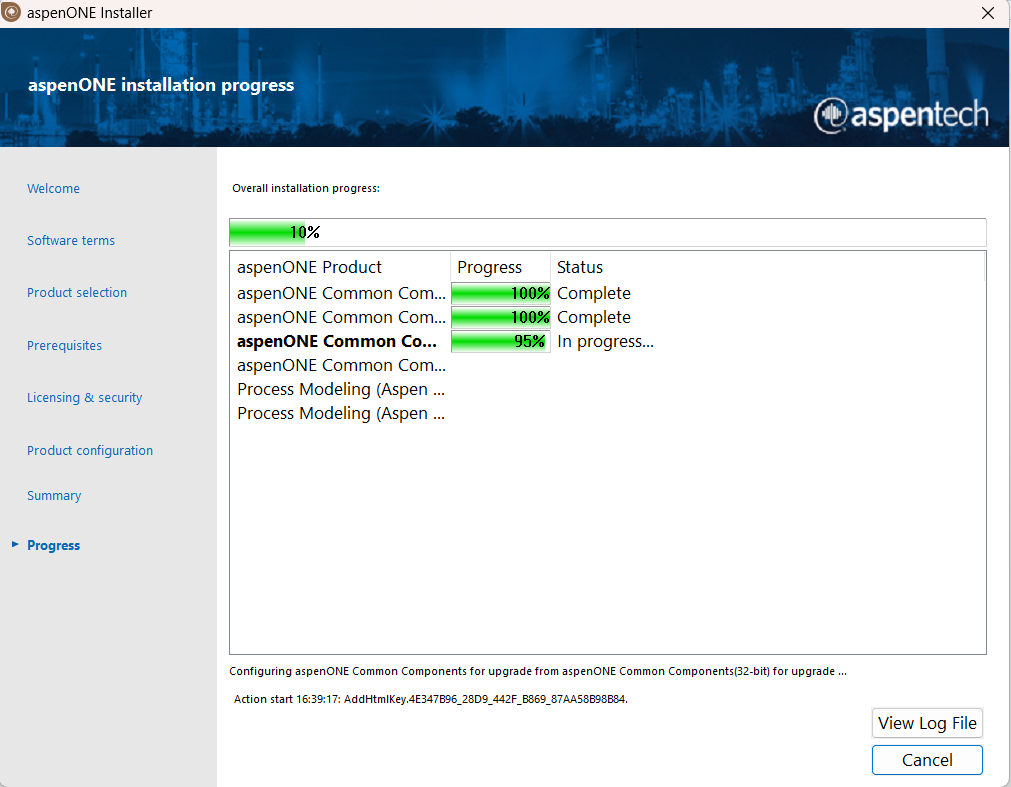
Experiencing an issue or need additional support, contact our OneIT Team by