How to Use Gradescope

What is Gradescope?
Gradescope is a platform that helps you seamlessly administer and grade all of your assessments online. Gradescope supports a wide range of assignments such as problem sets and projects as well as worksheets, quizzes, and exams. It allows you to see rubric-level statistics to better understand what your students know. Easily export grades and data into canvas using this platform.
Benefits of Using Gradescope
- Grade with consistency and fairness
- Create exams and assignments seamlessly
- Create bubble sheet assignments for easy grading
How to Integrate Gradescope into Canvas
To begin accessing Gradescope visit Gradescope's login page and select Stevens Institute of Technology. You will need to authenticate using your Stevens credentials.
Step 1: Locate "Stevens Institute of Technology" in the list by typing Stevens or scrolling down and clicking on "Stevens Institute of Technology Username".
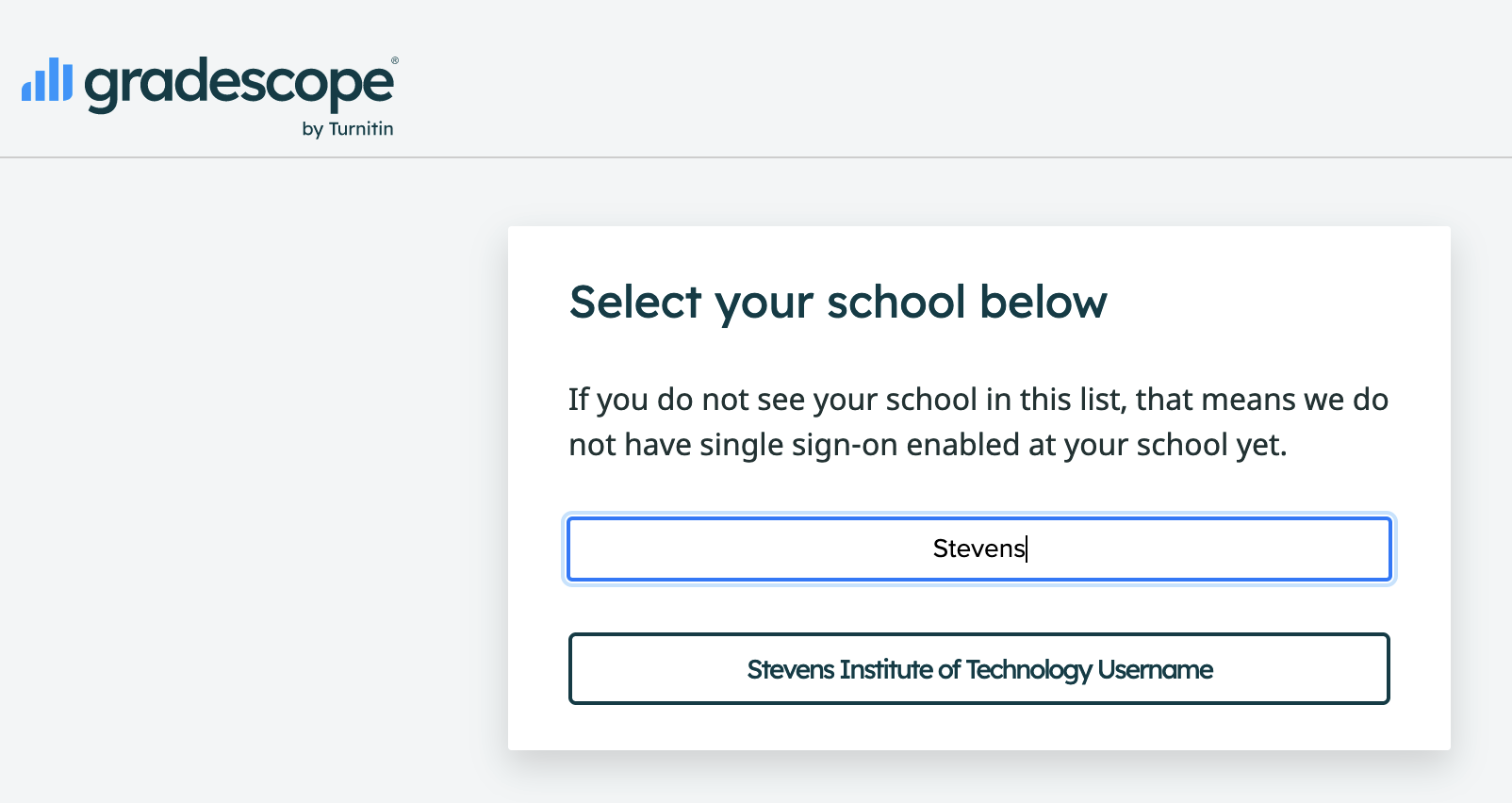
Note: If you are already logged in Workday you will be taking straight to your Gradescope dashbaord.
Step 2: Input your Stevens credentials.
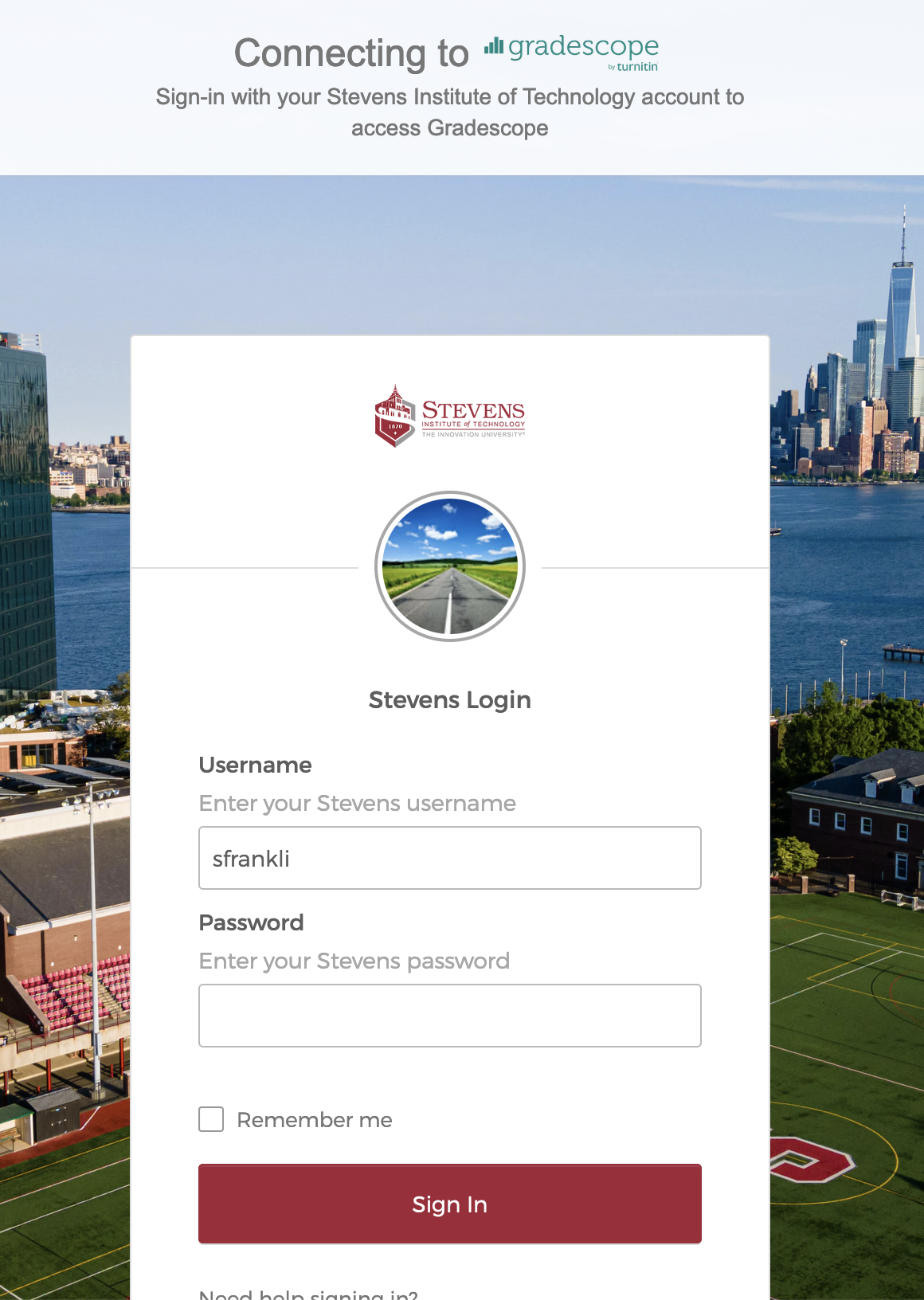
You will now be connected to your Gradescope account and be in your Gradescope dashboard.
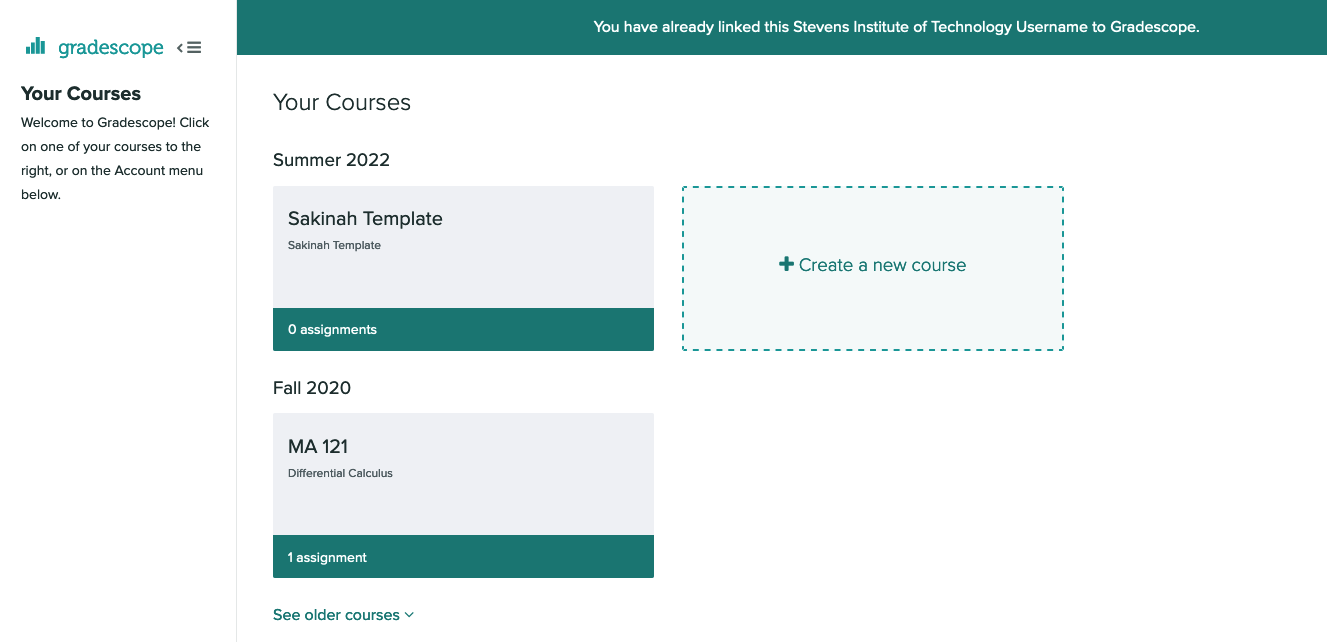
Step 3: Link your courses by logging into Canvas and in the left side navigation menu of your course page, click Gradescope. This will launch Gradescope in Canvas.
Please note if you do not see Gradescope please follow the steps below:
Step 3a: From your courses left side navigation menu locate "settings".
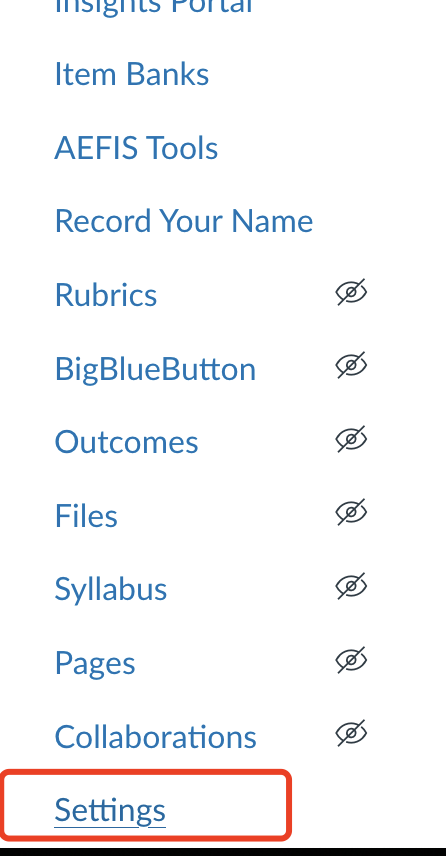
Step 3b: Click the Navigation tab and enable the Gradescope option by locating Gradescope from hidden student list at the bottom and dragging it to the top list then clicking the save button at the bottom of the page.
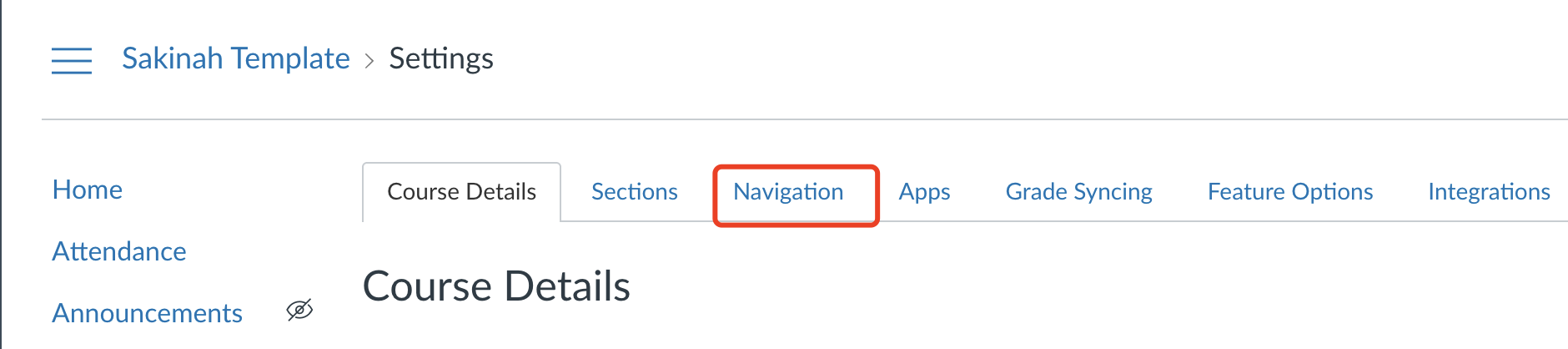
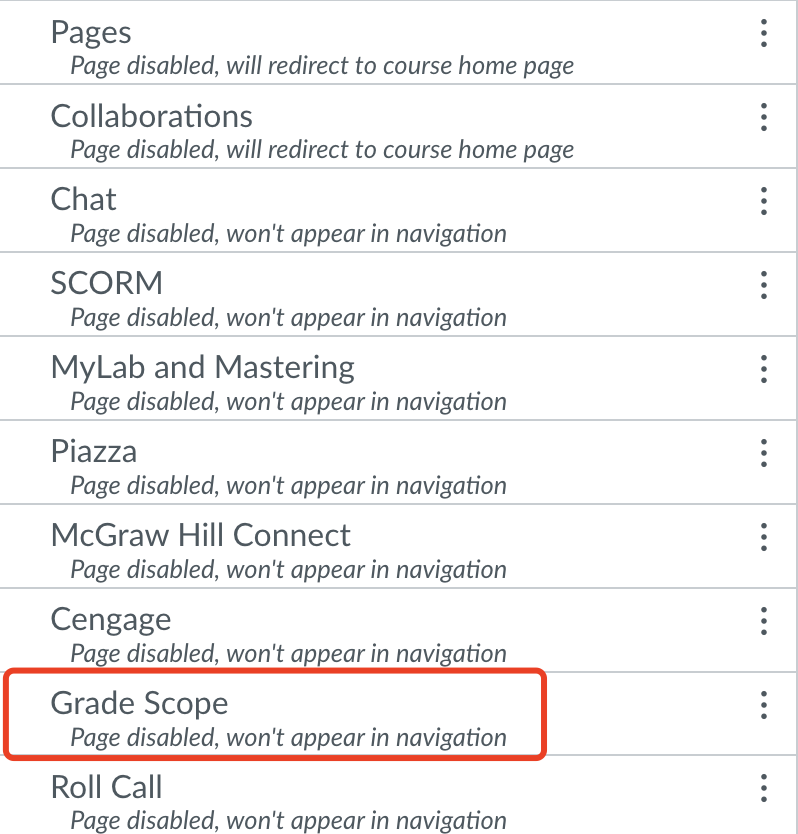
Step 3c: Gradescope will now be added as one of the options on your left navigation menu in your Canvas course.
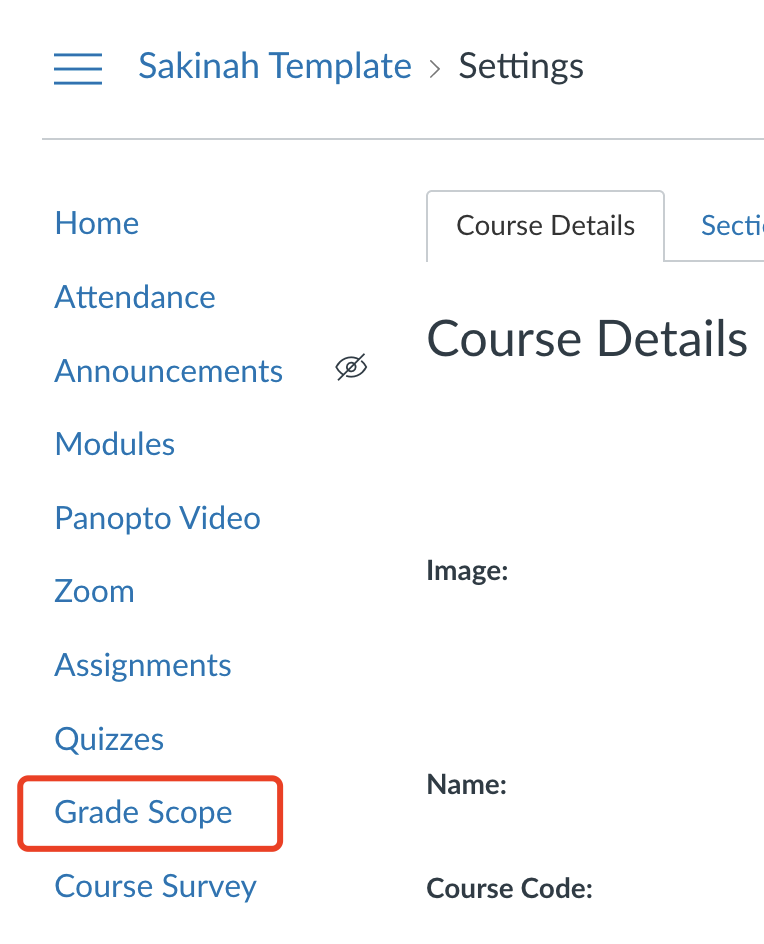
Utilizing Gradescope in Canvas
Topic
Description
How to use Gradescope
How to use Gradescope to link courses, sync rosters, create and link assignments, grade submissions and post grades.
Instructions for duplicating your linked Gradescope LTI 1.0 courses and assignments so that you can reuse them in your LTI 1.3 integration
Utilizing Gradescope in Canvas as a Student
Topic
Description
Using Gradescope in Canvas as a Student
How to access Gradescope, submit assignments, and view grades and submissions in Canvas.
Using the Gradescope Mobile App for Students
The Gradescope mobile app allows students to submit to their assignments, and view their grades using their mobile device.
Troubleshooting Canvas Issues for Students
Troubleshooting steps for common issues with Canvas
Utilizing Gradescope
View a quick overview on how to utilize Gradescope.
Topic
Description
Manage course roster
Add course staff and import a large number of students.
Create an exam
Upload your exam template and create the question outline.
Assignment Types
Gradescope allows you to grade paper-based exams, quizzes, bubble sheets, and homework.
Create a homework assignment
Enable your students to submit their work to Gradescope and how to create the question outline. Gradescope supports both fixed-length (worksheet style) and variable-length (problem sets, projects) student-uploaded assignments
Create a group assignment
Create an assignment meant to be completed by a group of students. You will see how both instructors and students set up their group submissions.
Grading a simple question
Shows the basics of grading with Gradescope.
View assignment statistics
Once grading is complete for an assignment, you can go to the Assignment Statistics page to get further insights into what your students have learned and where they are potentially struggling.
Grading and Feedback on STEM Assessments
In-depth overview on how to use Gradescope in your Canvas course.
You can also find more how to videos and documentation listed on Gradescope's Help Center.
Experiencing an issue or need additional support? Contact our OneIT Team by