How to Connect to Stevens-IoT
Stevens-IoT Network is designed to connect Smart TVs, Gaming Consoles, and other devices that are unable to authenticate to Stevens-Net.
Note: All computers should be connected to Stevens-Net.
Some wireless devices, such as Amazon Echos, Google Homes, and other smart devices need to be paired with smart-phones or computers to function properly. To pair with a device on Stevens-IoT, a computer or smart-phone must be connected to Stevens-IoT using the same password as the smart device.
Stevens-IoT network requires the use of a Private Pre-shared Key (PPSK) which is referred to by some devices as a password. The same PPSK will be used with each of your devices that are connected to Stevens-IoT. These PPSKs are unique and should not be shared. Treat it as you would any other password.
Before you Start Connecting to the Stevens-IoT Network
- You will need a Private Pre-shared Key (PPSK) in order to connect to the Stevens-IoT network.
- To obtain a PPSK (referred to by some devices as Network Security Key or password), please complete the request form.
- Please be aware that if you've already completed this process and have forgotten your Wi-Fi password, you must email support@stevens.edu or open a support ticket.
Step 1: Select the Stevens-IoT Wi-Fi network from your device and select Connect
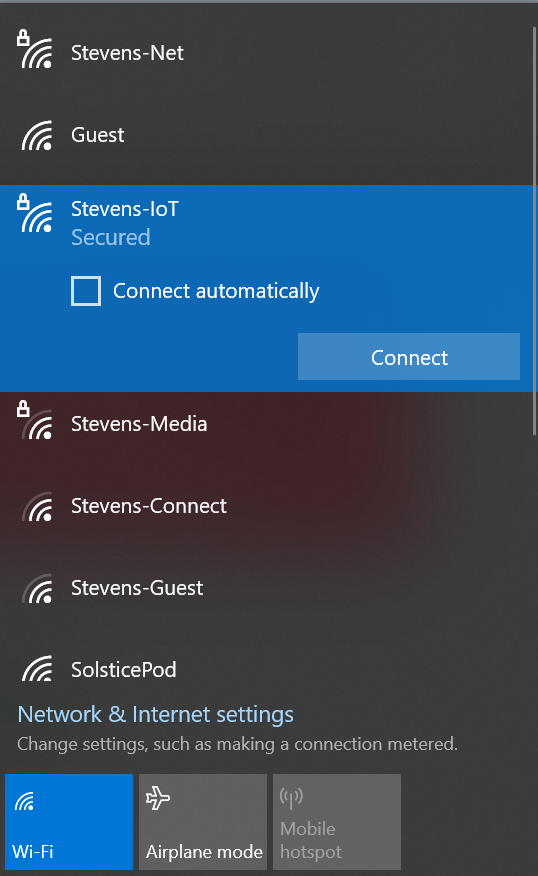
Step 2: Next, enter the PPSK (referred to by some devices as Network Security Key or password) you requested and select Next
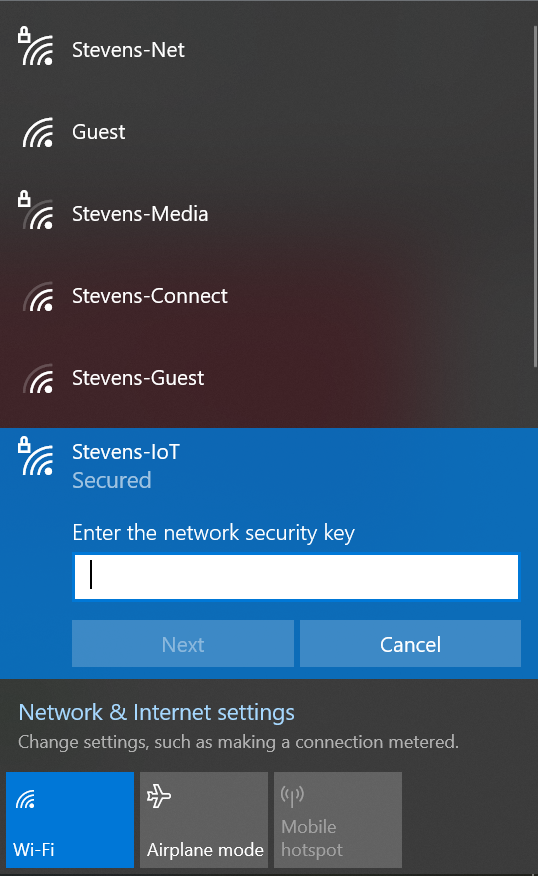
Step 3: You will be connected to Stevens-IoT
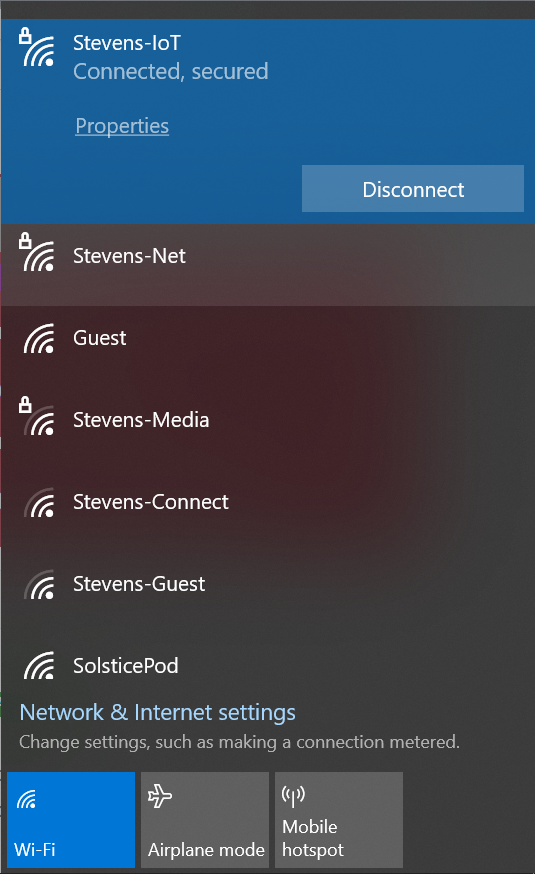
Experiencing an issue or need additional support? Contact our OneIT Team by