How to Connect to Stevens-Guest
Step-by-step instructions on how to connect to Stevens-Guest, the Wi-Fi network for on campus guests.
Before you start
- When on campus, guests are required to self-register with an e-mail address.
- Once a guest is connected to Stevens-Guest they will have
- Basic Internet connectivity
- 10MB Bandwidth
Note: Registration on the Stevens-Guest WiFi requires daily renewal. Any and all malicious content is blocked.
Step 1: Select the Stevens-Guest Wi-Fi network from your device and select Connect.
(The image below is Windows, Available Wifi Networks may look different depending on the OS of your device)
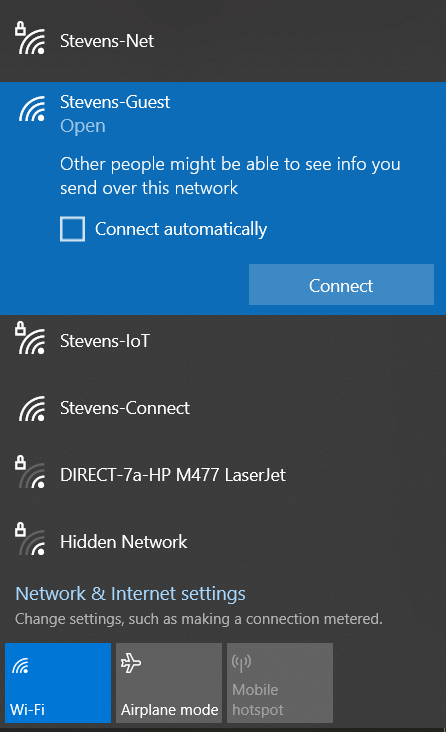
Step 2: Open your web browser and a Secure Internet Portal should appear. Enter your First Name, Last Name, and Email address then select the Register button at the bottom.
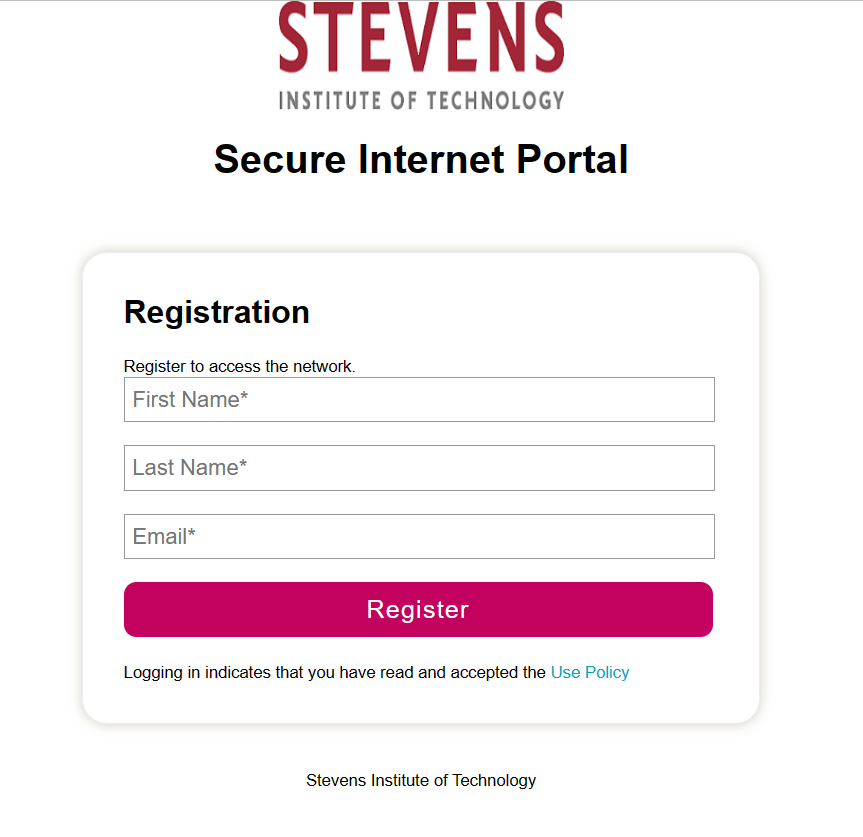
Step 3: The Secure Internet Portal will process your request. At the completion of the request, the following screen will be displayed.
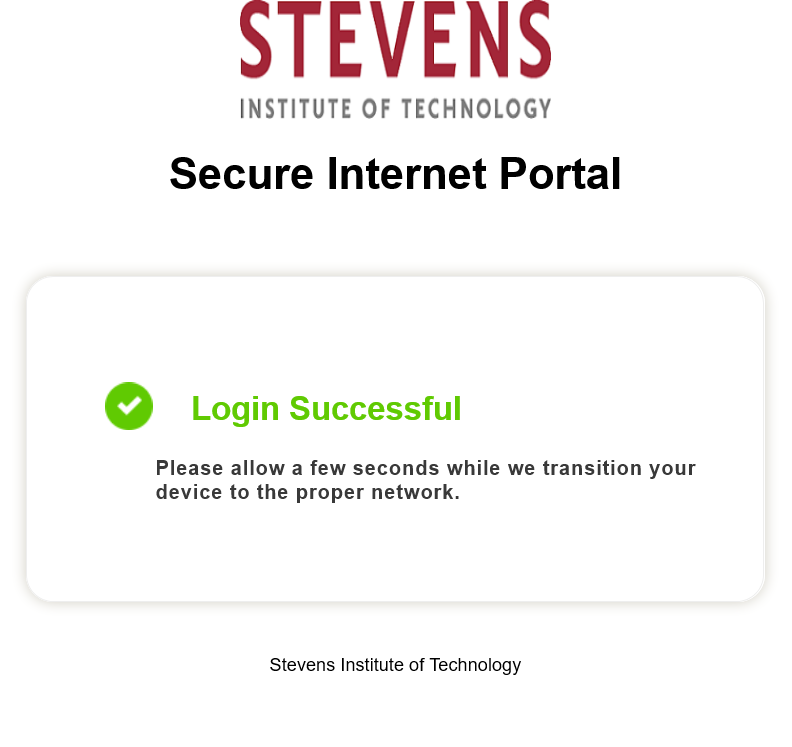
Step 4: After the "Login Successful" screen appears in your web browser, you will be connected to the Stevens-Guest Wi-Fi network.
Note: If you disconnect and then reconnect to the Stevens-Guest network, you may need to re-register.
For additional information about the various networks on campus, visit the Wi-Fi website or the Stevens Wi-Fi Service page.
Experiencing an issue or need additional support? Contact our OneIT Team by