How to Review and Provide Changes to Degree Requirements for Programs of Study in Workday
This article walks a user through reviewing and providing changes to Degree Requirements for Programs of Study in Workday.
Step 1: From your Workday homepage, search for program of study by entering:
POS: “name of the program” - For example: “POS: Business & Technology”
Note: If search results several options, be sure to select the Program of Study for which you want to view the requirements.
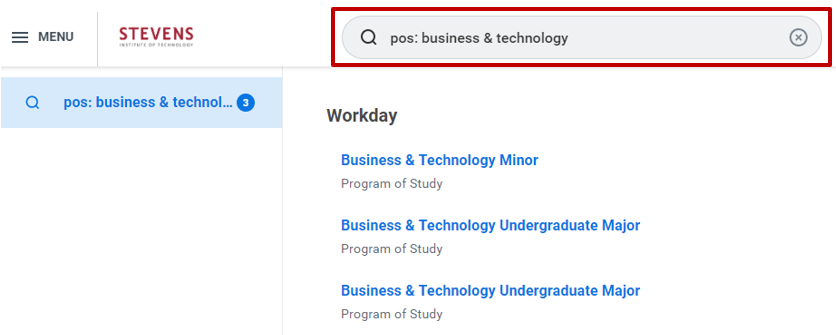
Step 2: Click on the Requirements tab and then click on the Academic Requirements tab
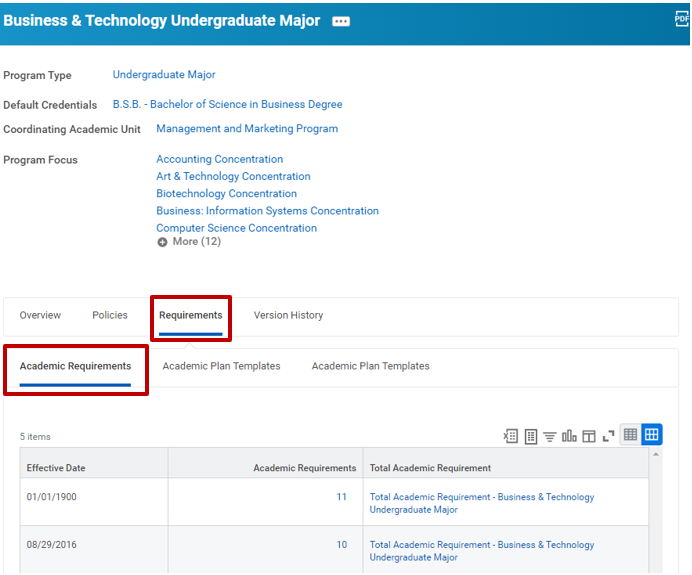
Step 3: Click on the number in the Academic Requirements column
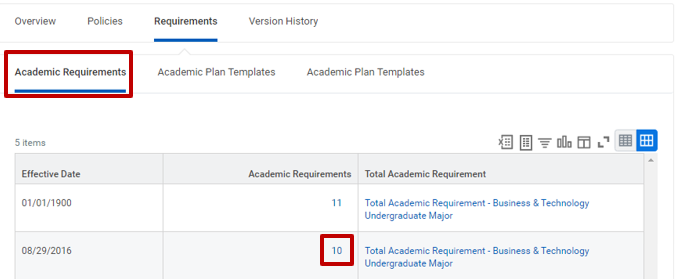
Step 4: Right click on the related action button next to the requirements for which you want to see more details and click the See in New Tab option
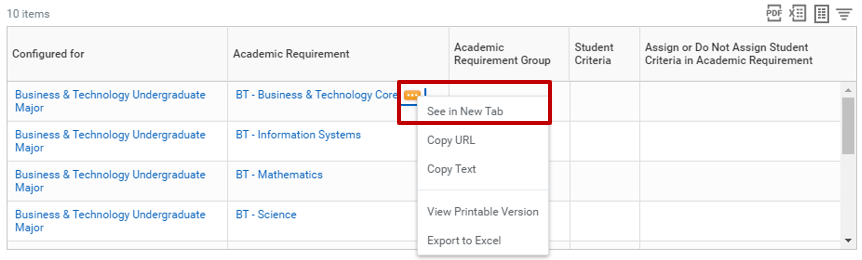
Step 5: The details of the requirement will open in a new tab. Note that the latest version will display.
- Scroll to bottom of page to find all versions of the requirement
- Click on the version you wish to see/review
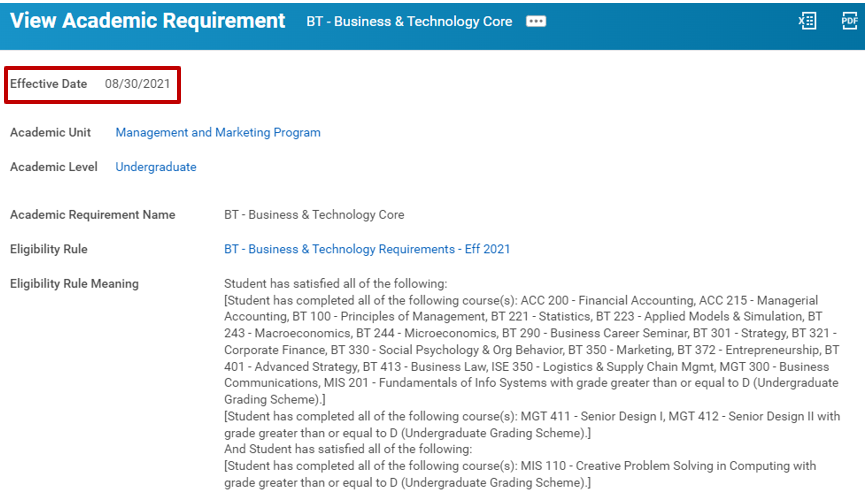
How to Provide Changes to Degree Requirements?
Review the latest Academic Requirement for the Program of Study (POS) and provide the below based on that review:
- Name of the Program of Study
- Program Type: (major, minor, concentration,)
- AU Owner or Reviewer’s Name
- Academic Year for which change is requested (Ex – “22-23 Changes”)
- Provide the Name of the specific Academic Requirement (Ex. “Complete CAL 103 and CAL105”)
- Specify what to REMOVE and what to ADD
- Provide a link to the Curriculum Committee minutes where applicable
-
SUBMIT via a Workday Ticket: https://support.stevens.edu/
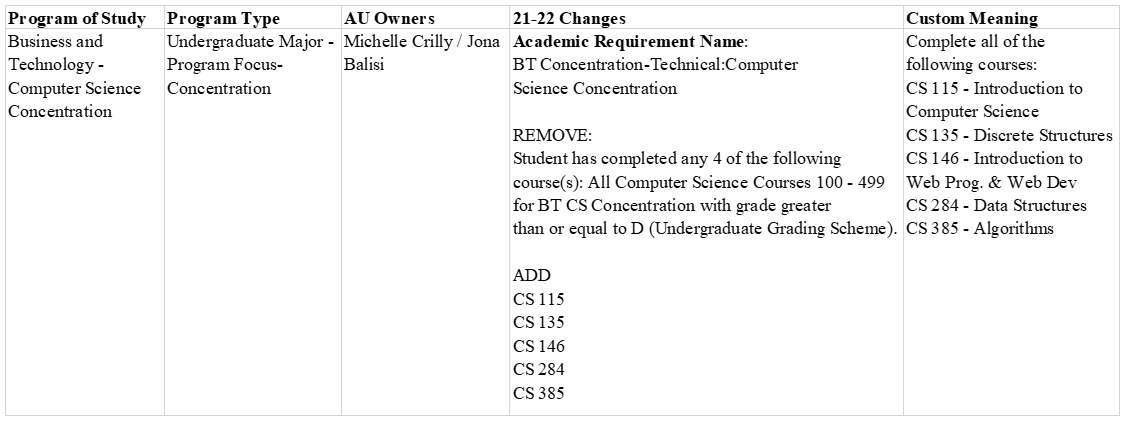
Experiencing an issue or need additional support? Contact our OneIT Team by