View My Support Network in Workday
Your support network includes important contacts for any cohorts you are associated with, such as advisors and coaches for athletic teams or specific academic programs.
Quick Search: View My Support Network
Step 1: Open the Global Navigation menu (the  icon) on the left side of the Workday Today homepage.
icon) on the left side of the Workday Today homepage.
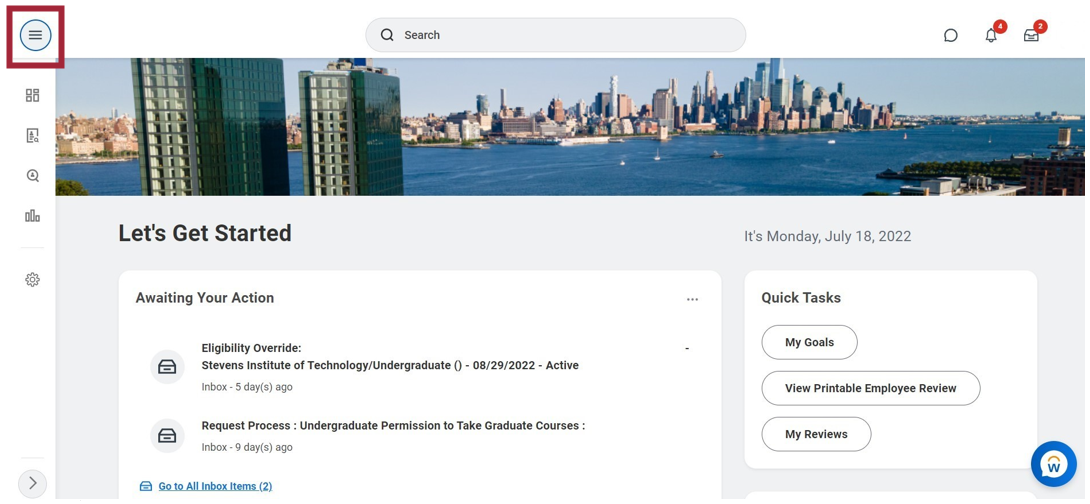
Step 2: Select Academics in the Applications section on the Workday homepage.
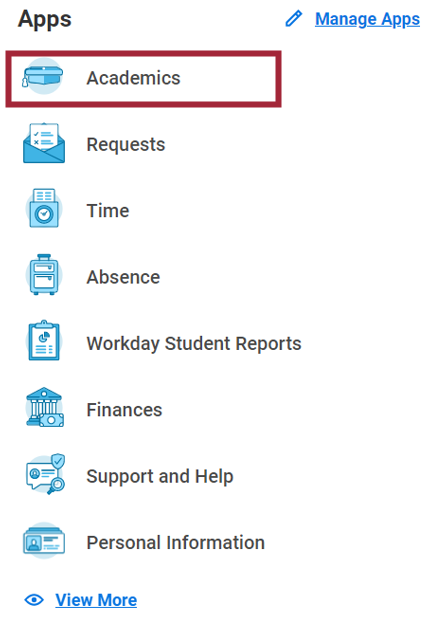
Step 3: Scroll to the Important Contacts Support Network section to view your support network.

Experiencing an issue or need additional support? Contact our OneIT Team by