Find Active Courses in Workday
This article will walk a user through finding active courses in Workday.
Step 1: Search Find Active Courses – Select Find Active Courses
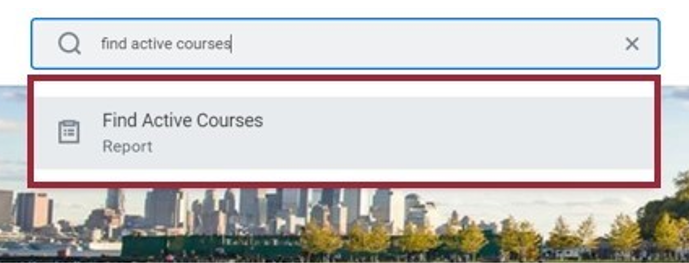
Step 2: Enter the course name in the search bar or select filters – Select Search
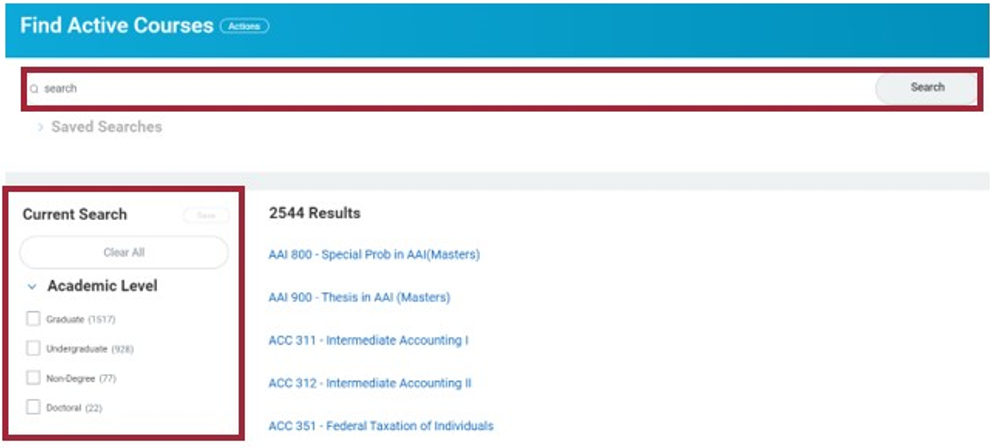
Step 3: Select course section name from search results
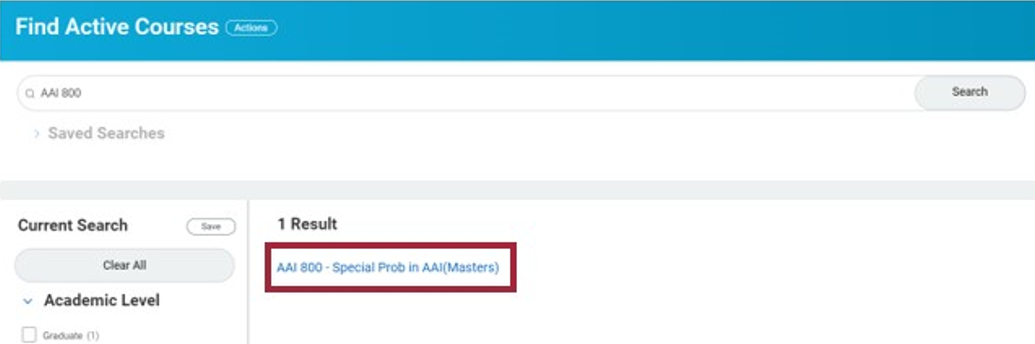
Step 4: View course information
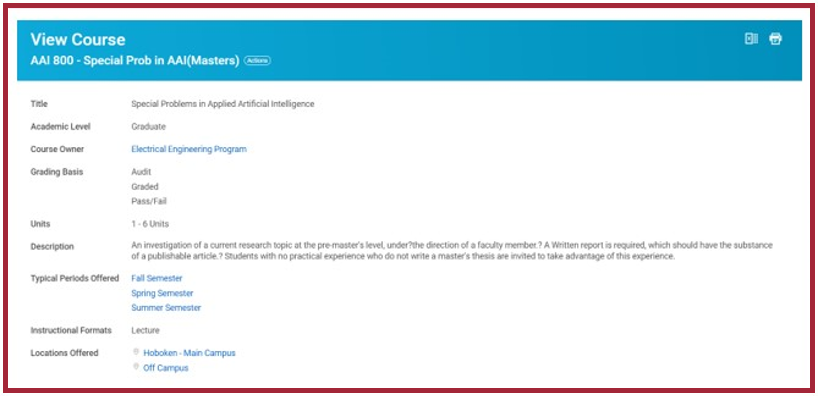
Experiencing an issue or need additional support? Contact our OneIT Team by