Apply a Student Hold in Workday
Learn how to apply a hold to a student’s academic account in Workday.
Step 1: From your Workday homepage, search Apply Student Hold.

Step 2: Enter the Student name, then select OK.
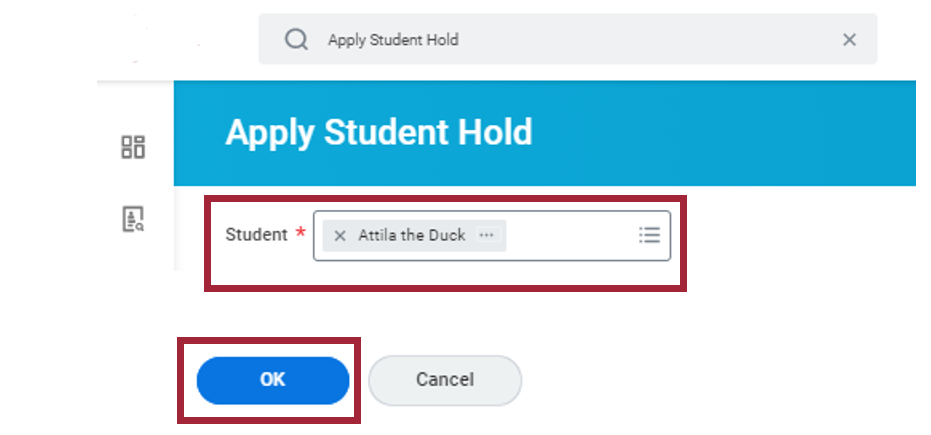
Step 3: Select the Hold Reason and Hold Type.
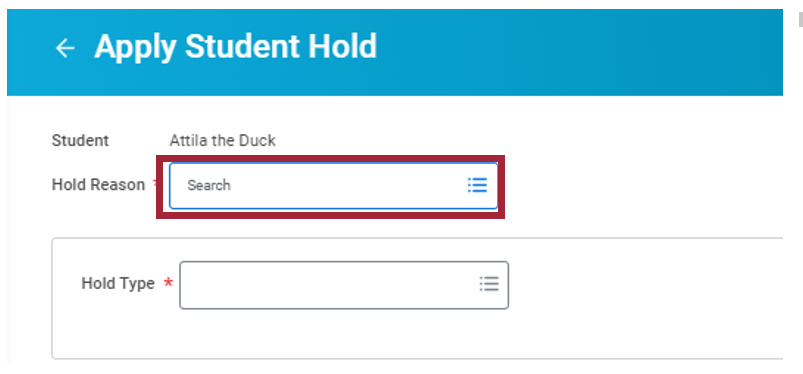
Step 4: Select Submit.
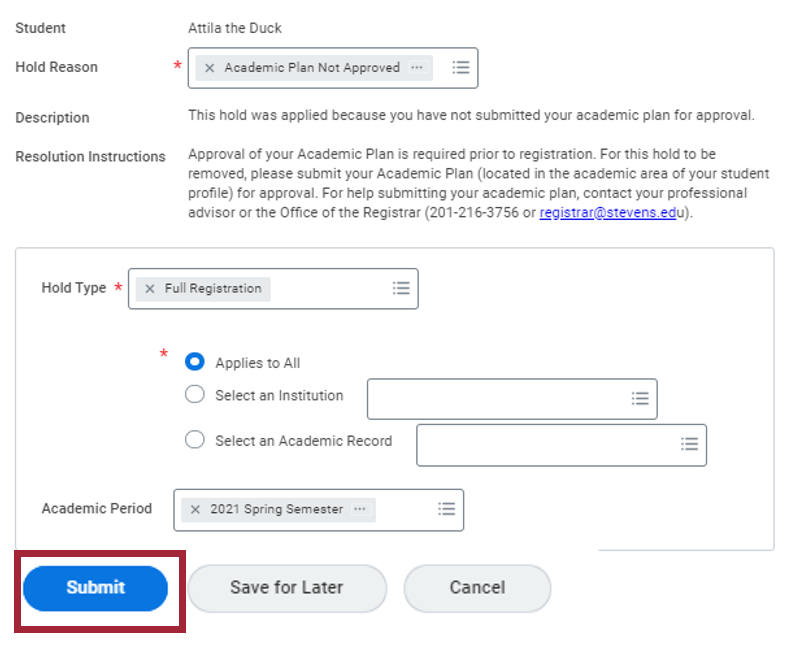
Step 5: Review the Details and Process tabs, then select Done
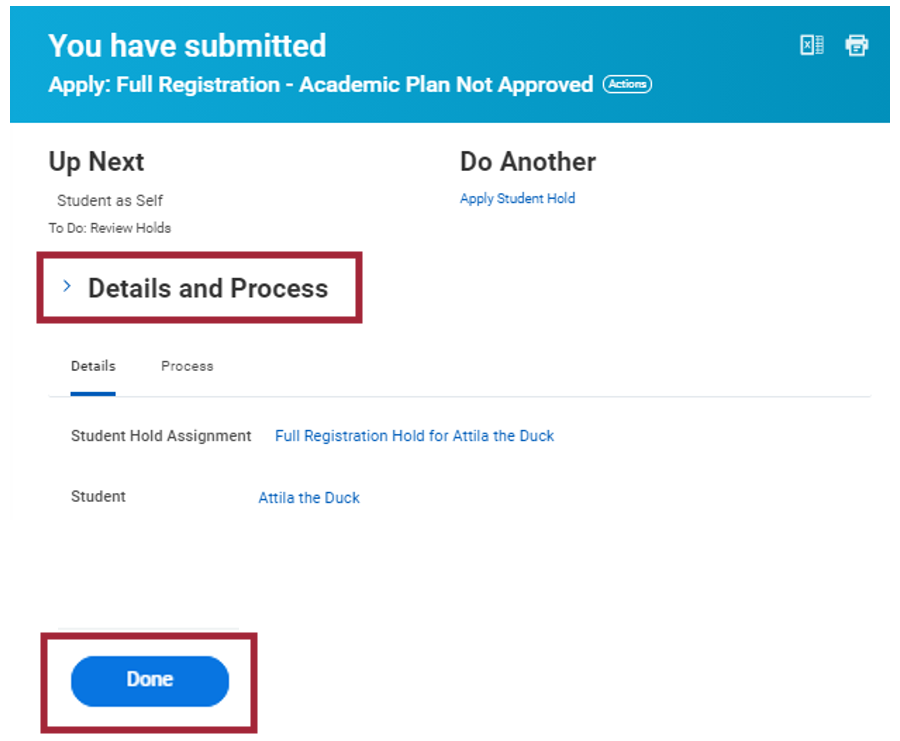
Experiencing an issue or need additional support? Contact our OneIT Team by