Remove a Program of Study in Workday
Use the following guide to remove a program of study. You can only remove a secondary program of study. Students who wish to change their primary program of study please refer to the Change a Program of Study user guide.
Step 1: Select your profile image on the Workday homepage – Select View Profile
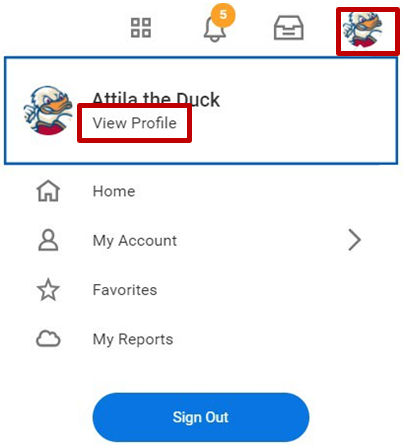
Note: If you have an active campus job, select your student profile before continuing to step 2.
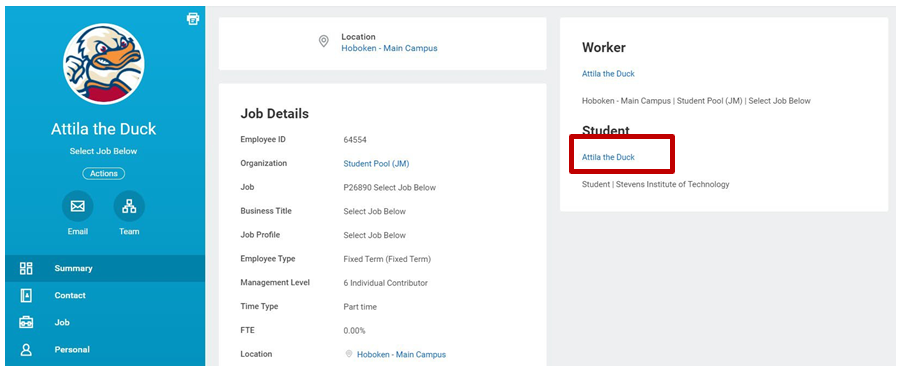
Step 2: Select Academics
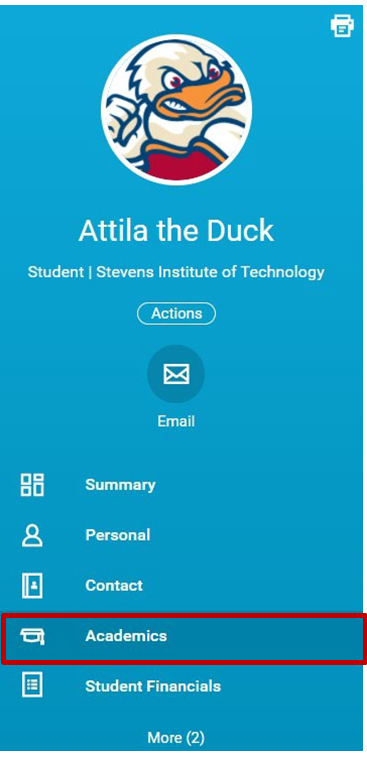
Step 3: Select Request – Select Remove Program of Study
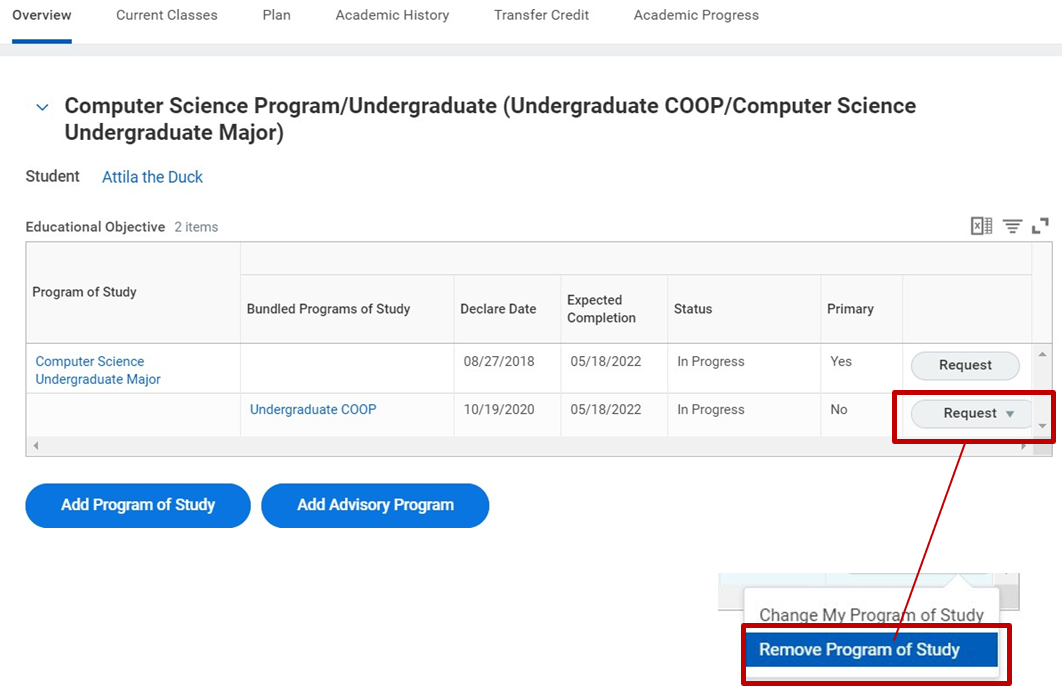
Step 4: Select the check box next to the program of study you want to remove.
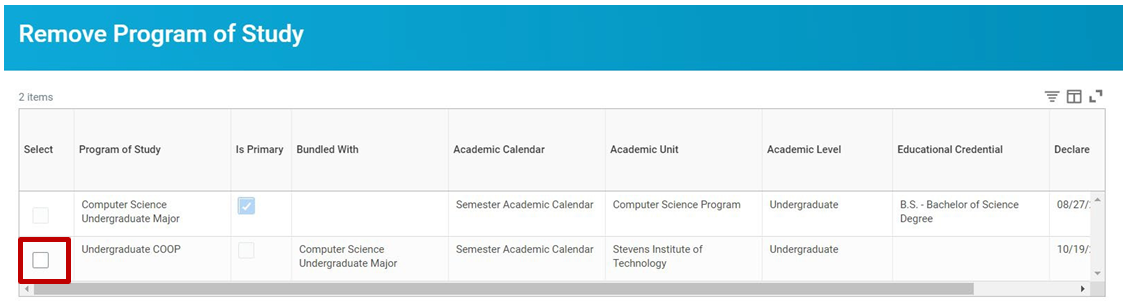
Step 5: Select Confirm – Select Submit
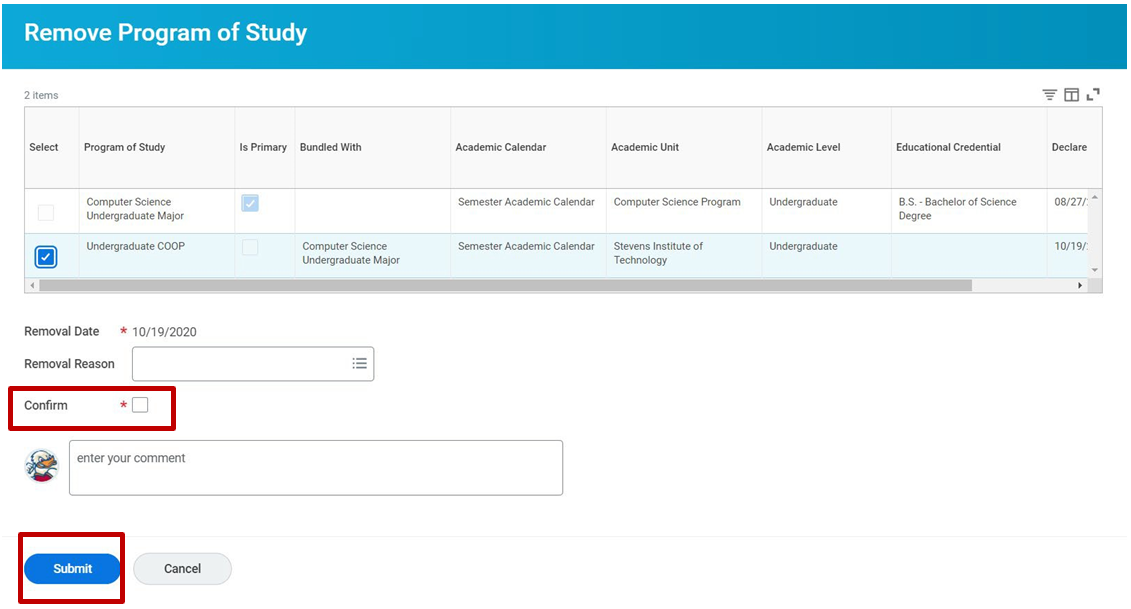
Step 6: Review Details and Process for more information on completed actions and next steps – Select Done
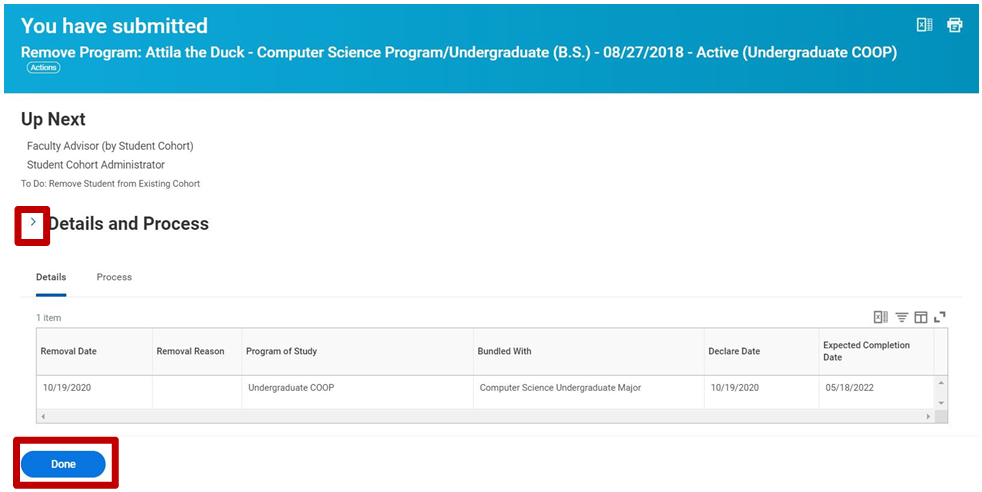
Experiencing an issue or need additional support? Contact our OneIT Team by