View a Student Hold in Workday
This article shows a user how to view student holds in workday.
Quick Search: View Active Holds
Quick
Step 1: From your Workday homepage, select Menu on the top left corner and choose the Advising worklet in Apps tab.
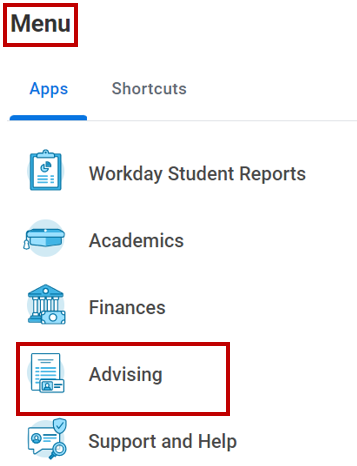
Step 2: Select Student Name
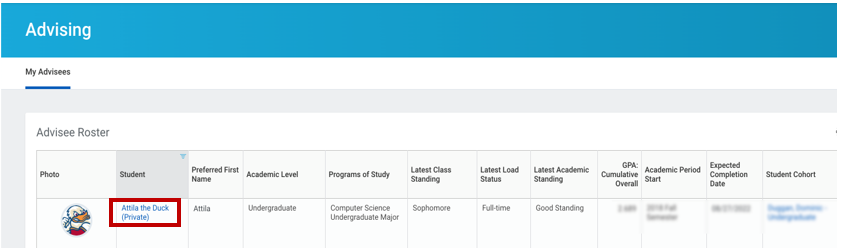
Step 3: Select Action Items and Holds tab. From Active Holds tab, you can sort through and view each hold on the student’s account.
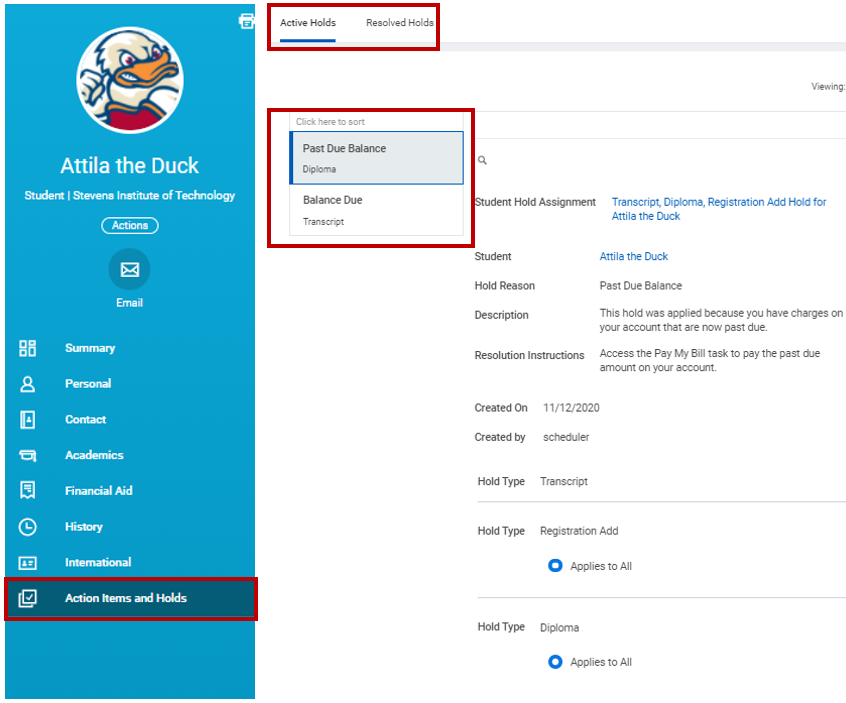
Experiencing an issue or need additional support? Contact our OneIT Team by