How to Access Microsoft Teams
Learn how to access Microsoft Teams using the desktop application, mobile phone application or web browser.
Access Microsoft Teams Online
Step 1: Log in to https://portal.office.com with your Stevens email address and password.
Step 2: On the Microsoft dashboard (menu on left-hand side), select Microsoft Teams.
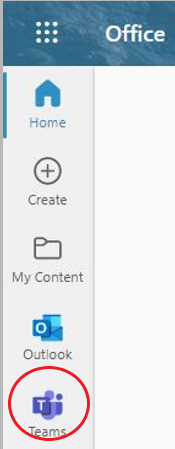
Step 3: You have now successfully launched Microsoft Teams online and can begin collaborating.
Access Microsoft Teams on a Mobile Device
Step 1: On your iOS or Android device, visit the Apple App Store or Google Play Store and search for Microsoft Teams.
Step 2. Install the app on your mobile device following any steps that may be required for download. Open the Microsoft Teams app and sign in with your Stevens email address and password.
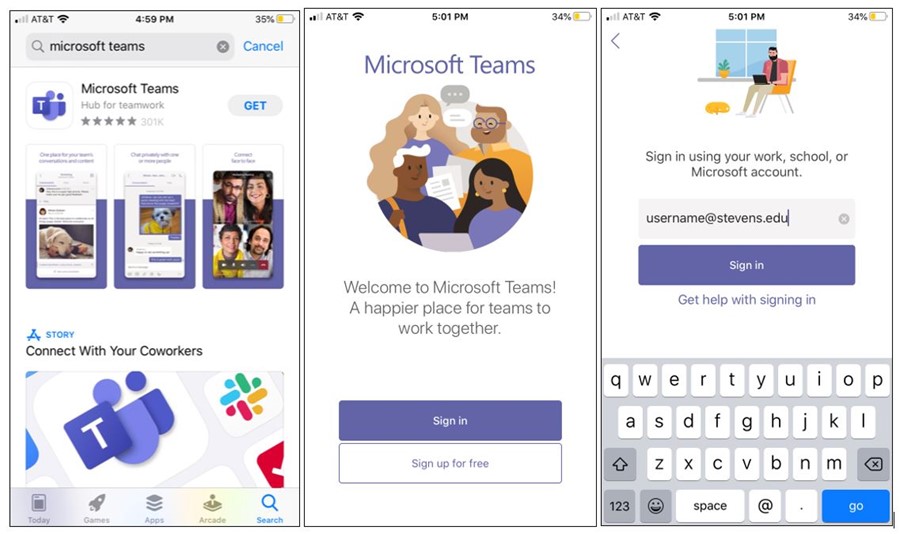
Step 3: You have now successfully downloaded and logged into Microsoft Teams on your mobile device.
Access Microsoft Teams on a Mac or PC
Note: All Stevens managed devices (Windows or Mac), you should have all Microsoft 365 applications installed before receiving your device from IT.
Step 1: Search through the list of Microsoft 365 applications on your device and select Microsoft Teams.
Step 2: Once you have launched the application, log in with your Stevens email address and select Next.
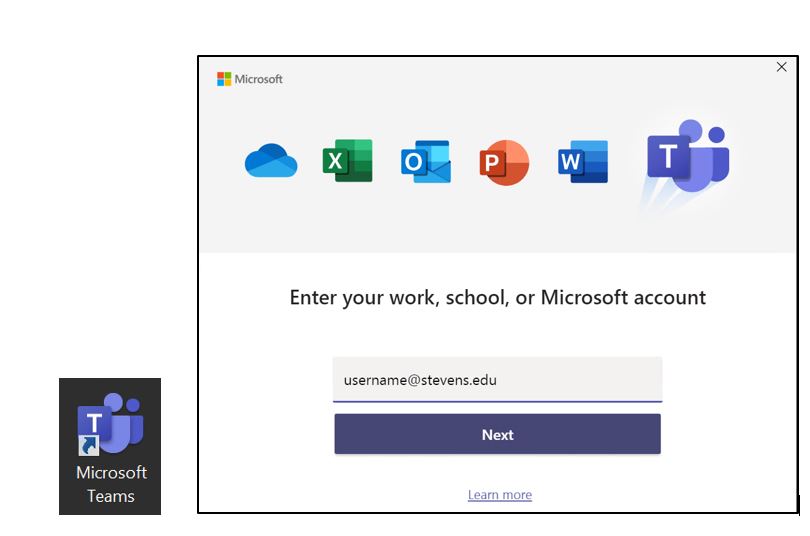
Step 3: You have now successfully logged into Microsoft Teams on your device.
If you do not see Microsoft Teams listed as an installed application on your computer, then you can follow the steps in this Knowledge Base article on how to install Microsoft 365 applications.
Experiencing an issue or need additional support, contact our OneIT Team by