How to Change Your Stevens Password
Learn how to change your Stevens password within myStevens. If you have forgotten your Stevens password visit the forgot password link.
Step 1: Log in to your myStevens account.
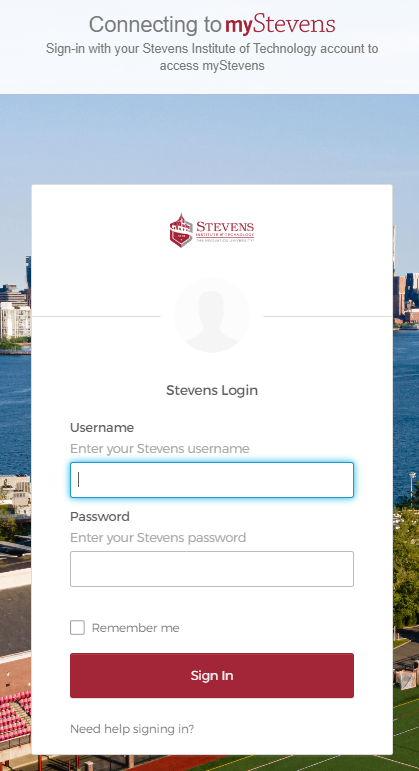
Step 2: Select the arrow in the top right corner of your screen next to your name.
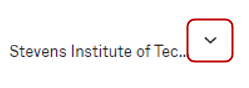
Step 3: Select Settings
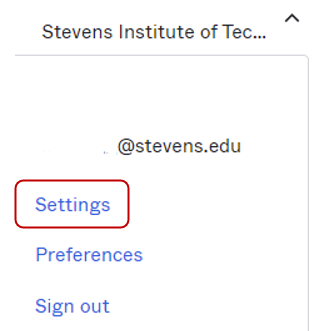
Step 4: Select Edit Profile.
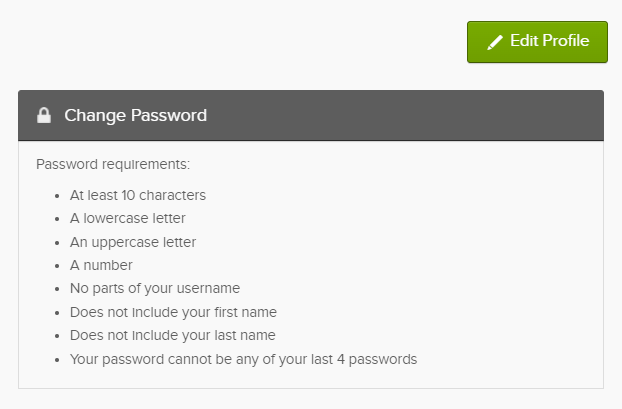
Step 5: Enter your current Stevens password and select Verify to continue changing your password. (Be sure to accept the Okta push sent to your mobile phone.)
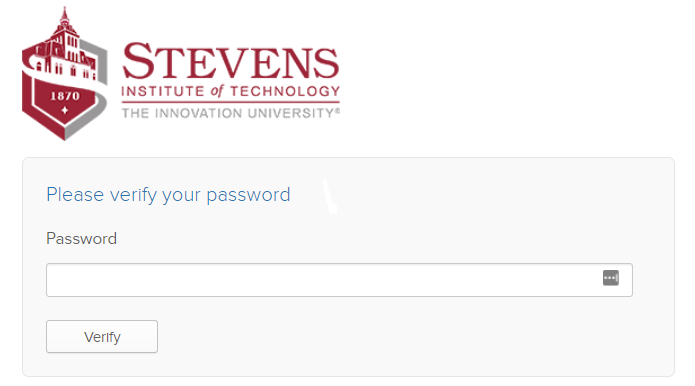
Step 6: To change your password, enter your current password, then enter and re-enter the new password. Select Change Password to complete the process.
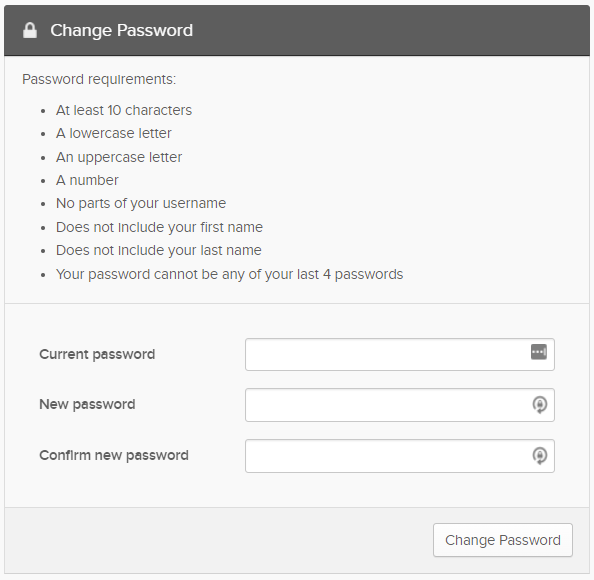
Step 7: You have now successfully changed your password for your myStevens account.

Experiencing an issue or need additional support? Contact our OneIT Team by