How to View Teaching Schedule and Course Section Roster in Workday
Instructions on how to find an instructor’s teaching schedule and course section rosters in Workday.
Quick Search: View My Teaching Schedule/View Course Section Roster
Step 1: Open the Global Navigation menu (the  icon) on the left side of the Workday Today homepage.
icon) on the left side of the Workday Today homepage.
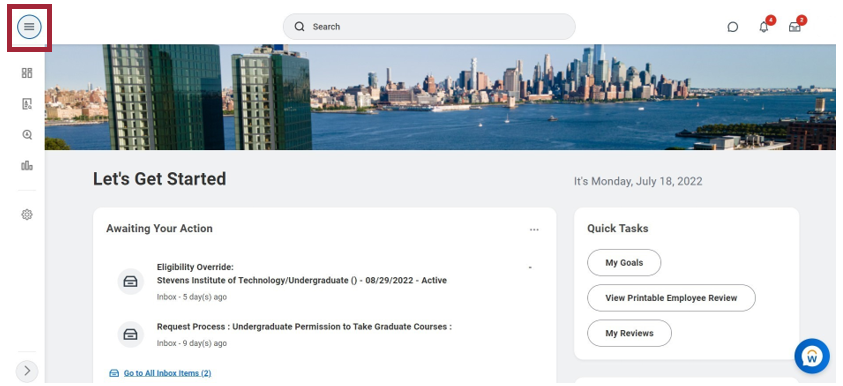
Step 2: Select Teaching in the Applications section on the Workday homepage.
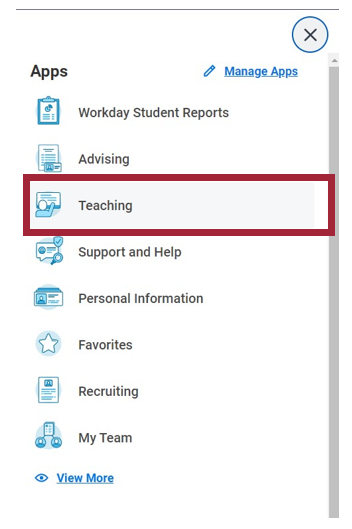
Step 3: You can view your Teaching Schedule and Course Section Roster located in the Instructor Course Section Data section.
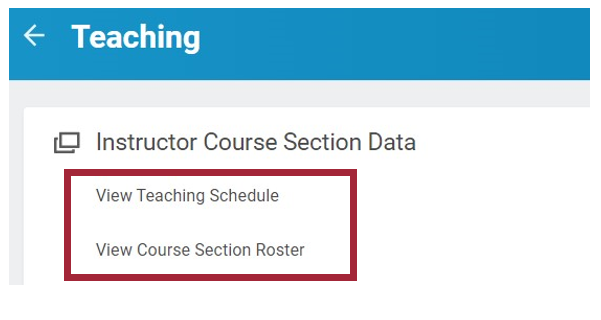
Experiencing an issue or need additional support? Contact our OneIT Team by
-
Opening a support ticket or
-
Calling us at 201-380-6599