How to Add a SharePoint Folder to Your OneDrive
Learn how to add a link (shortcut) on your OneDrive to a specific SharePoint folder.
Before you start
- Log in to the SharePoint site or document library that contains the folder you would like to create a link (shortcut) for
Step 1: Locate the folder on SharePoint that you would like to create a link to on your OneDrive.
Step 2: Locate the button in the middle of the screen saying Add shortcut to OneDrive or select the ellipses (three dots) to the right of the folder name, then select Add shortcut to OneDrive.
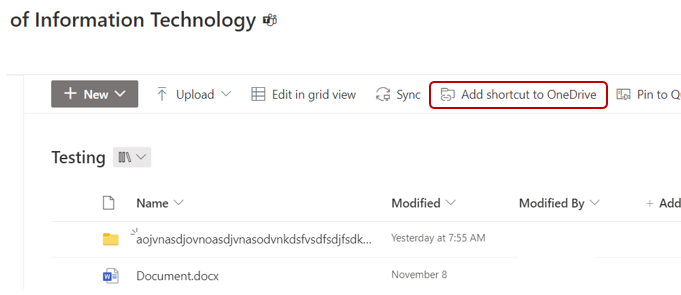
Step 3: Be sure to navigate to your file explorer go to OneDrive-stevens.edu, and to ensure you see the linked folder. You will also see the linked folder on your OneDrive online (web browser).

Note: The shortcut will immediately appear in your OneDrive on the web, but will take some time for it sync to your OneDrive desktop application in File Explorer.
Experiencing an issue or need additional support? Contact our OneIT Team by