How to Review and Provide Changes to Academic Plan Templates in Workday
This article shows a user how to review and provide changes to Academic Plan Templates in Workday.
Step 1: Search for a Program of Study in the Search bar by entering POS: followed by the program. Example - POS: Accounting and Analytics
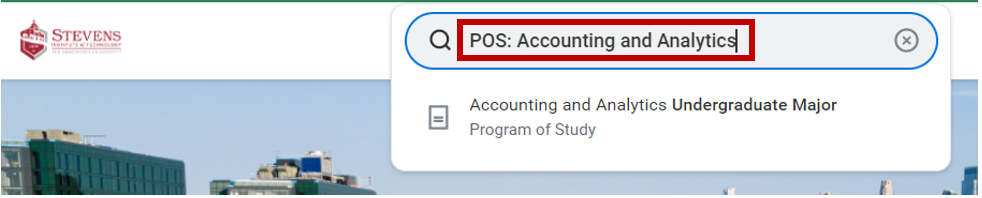
Step 2: While on the Program of Study page, select the Requirements tab, then select the Academic Plan Templates tab
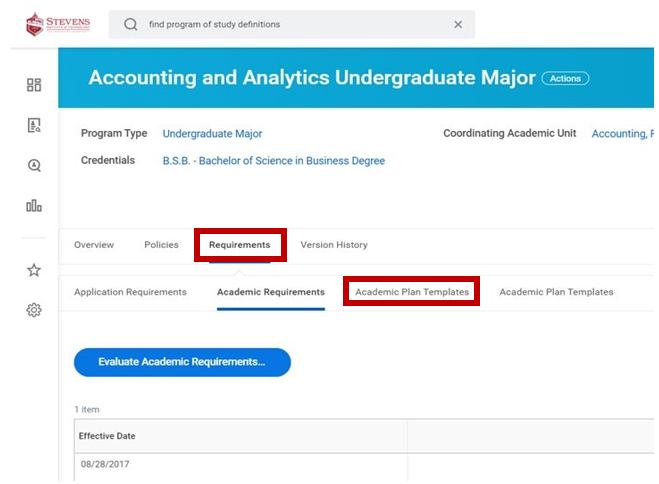
Step 3: Sorted by their respective Effective Date, select the Academic Plan Template
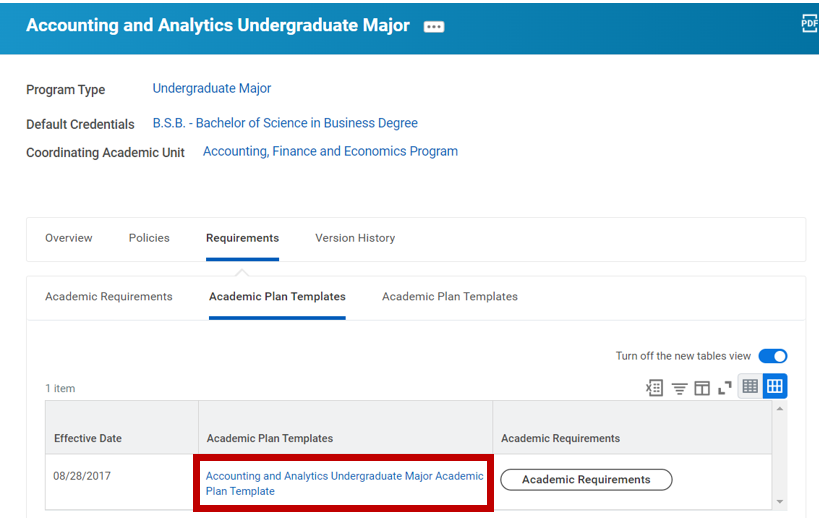
Step 4 : Download the Academic Plan Template by clicking on the Excel icon and then clicking the Download button
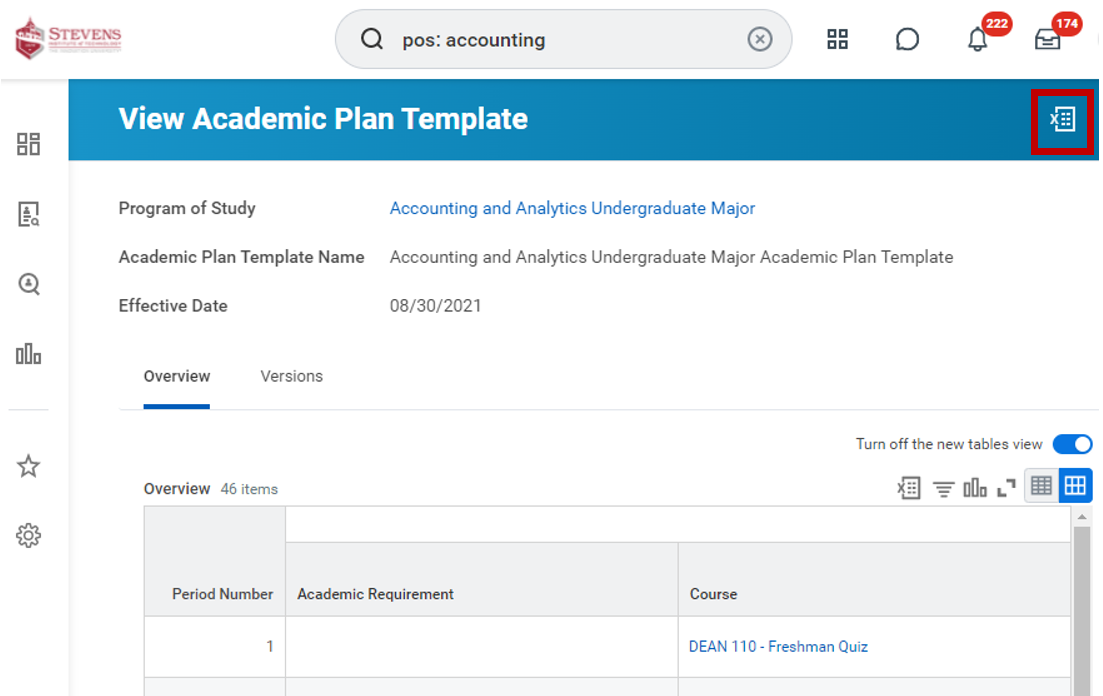
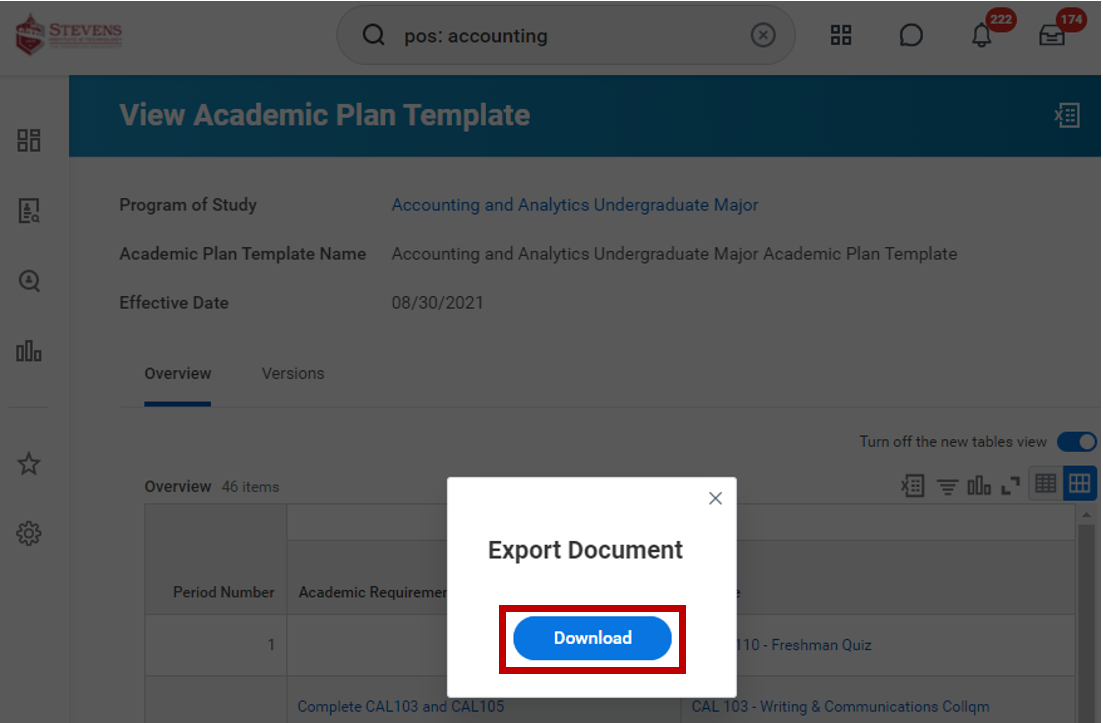
How to Provide Changes to Academic Plan Templates?
Review the latest Academic Plan Template and provide the below based on that review. We will need the following:
- Effective Year of changes (ex: 21-22 Changes)
- Provide/confirm the name of the specific Period Number and Academic Requirement
- Course numbers to REMOVE, ADD
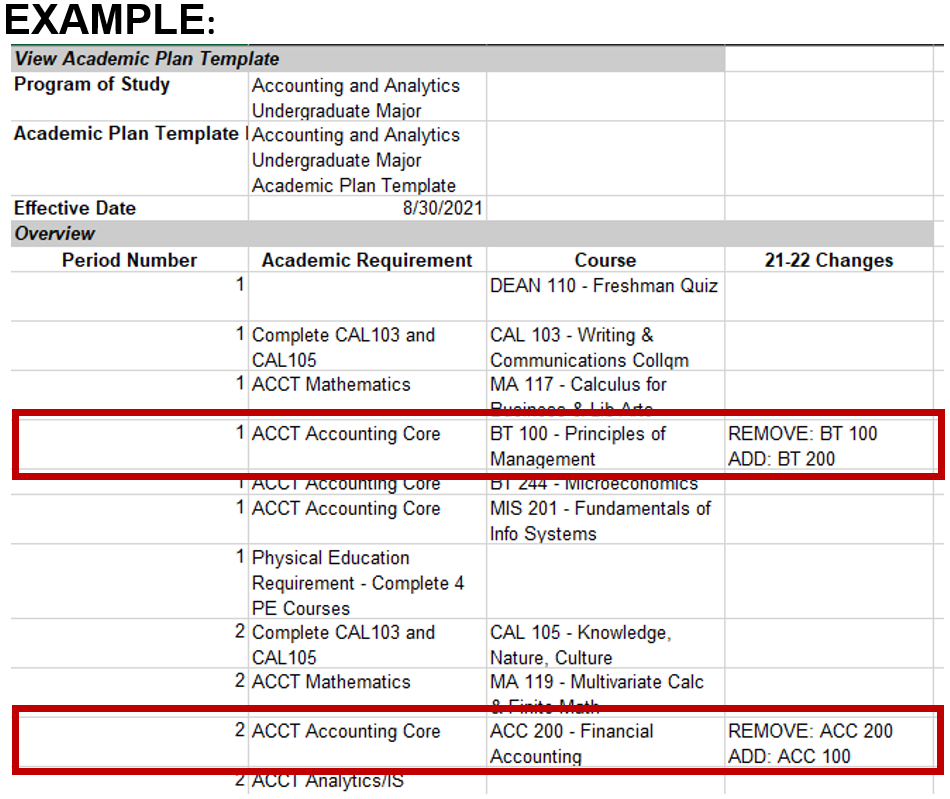
Experiencing an issue or need additional support? Contact our OneIT Team by