Learn how to copy your Panopto course folder in Canvas from one semester to the other or from one course to another course.
Please note: We recommend copying all course content only if there are no scheduled Zoom sessions in your previous Canvas shell.
Once your course copy has been completed you can follow the below steps:
Step 2: To copy the Course Folder in Panopto, from the target course click Panopto Video from the left navigation menu
Step 3: Then select the Settings icon, which looks like a cog wheel, in the upper right-hand corner.

Step 4: On the Overview tab of the folder's settings, scroll down to Course Video Copy and select Choose source folder.
Step 5: On the Previous course folder dropdown that appears, locate and select the source course folder that you want to be copied into this new course folder.
Please note: Users will need Creator access to the original course folder in order for it to appear as an option on the Previous course folder dropdown menu. As such, new instructors teaching a course that has been created with copied content will need to reach out to their administrator for further assistance.
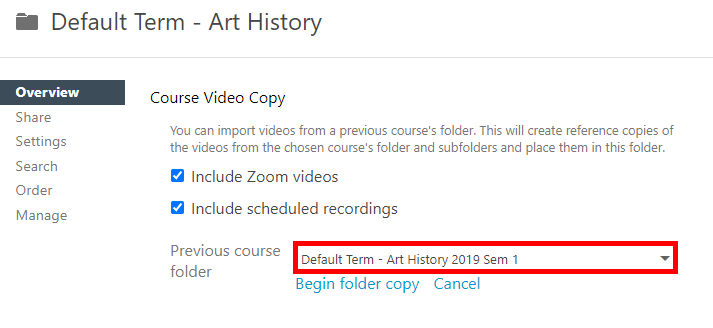
Prior to starting the course copy, you can select the checkboxes for the following options:
-
Include Zoom videos: Any Zoom recordings from your original course folder will be copied to the new course folder.
-
Please note: If you copy a Zoom meeting in Panopto, the copy will not retain the tag that designates it as a Zoom meeting. If including Zoom video recordings, they should follow the recommended student privacy guidelines.
Include scheduled recordings: Any scheduled recordings from your original course folder will be copied to the new course folder.
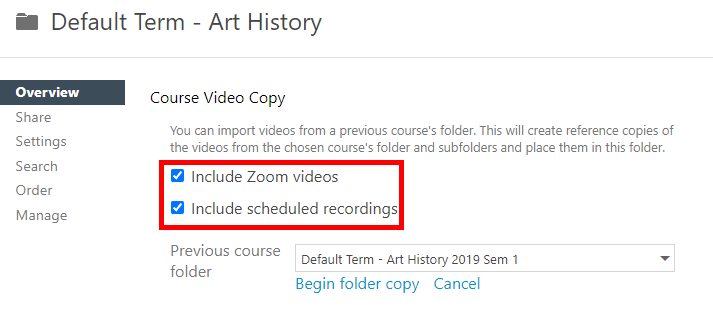
Step 6: Select Begin folder copy to start the copying process.
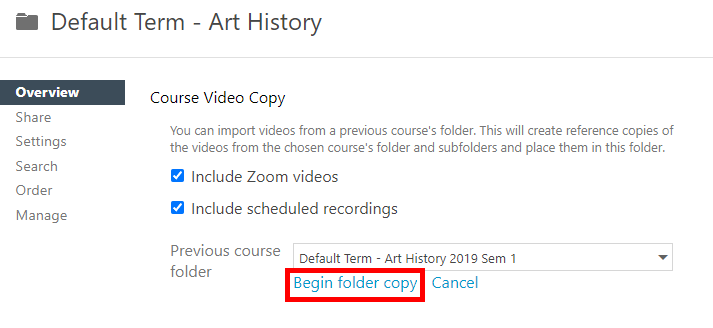
The selected folder will begin to copy into the new course folder.
Please note: The amount of time it will take for the course copy to complete depends on the amount of content in the original folder. Generally, most course copy operations should be completed within 24 hours.
If your course copy takes longer than 24 hours to complete, please contact support@stevens.edu.
Experiencing an issue or need additional support? Contact our OneIT Team by