Frequently Asked Questions about Migrating to OneDrive & SharePoint
The Division of IT is helping migrate various departments from Box and Google Drive to OneDrive and SharePoint.
FAQs
How do I access SharePoint?
- From the myStevens homepage, select the SharePoint chiclet (below).
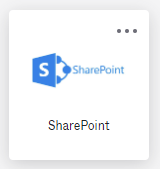
How do I access OneDrive on the web?
- From the myStevens homepage, click on the OneDrive chiclet (below).
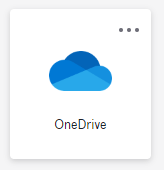
How do I access OneDrive on my desktop?
- If you have a Stevens managed device you will have OneDrive automatically downloaded to your computer.
- From your File Explorer, locate the OneDrive folder.

How do I add a link (shortcut) to a SharePoint folder or file to my OneDrive?
How do I move a file from OneDrive to SharePoint?
How do I move a folder from OneDrive to SharePoint?
How do I get someone access to a SharePoint folder or document library?
- Contact your departments SharePoint document library owner
How to I share a link to a file or folder on OneDrive or SharePoint?
What is the difference between the desktop and web version of my OneDrive?
- The web and desktop versions of your OneDrive should be identical.
- On the desktop version be sure that you are not syncing any folders that have long file paths or folders with large amounts of data. This can take up too much storage on your OneDrive desktop application and therefore cause you to not see other folders or files from your OneDrive.
- Visit the Microsoft support hub to learn more about OneDrive.
How do I sync or remove files from syncing on OneDrive?
Can I share a file or folder with someone who is not a part of Stevens?
- Users can share a file or folder with someone outside of Stevens from their OneDrive.
-
Watch this video on for how to move and share files between OneDrive and SharePoint.
- Sharing a file or folder on SharePoint with someone outside of Stevens is by request only.
- Contact IT at support@stevens.edu to see if you SharePoint Document Library has external sharing enabled.
Experiencing an issue or need additional support? Contact our OneIT Team by